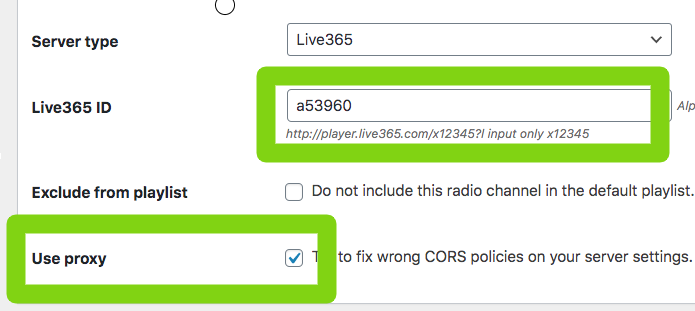Important:
Live365 has a very unique licensing system featuring a geolocation block, preventing certain countries to connect.
The theme is technically compatible with this provider, but the connection success depends on the specific licensing limitation of your Live 365 channel settings.
With the Pro.Radio WordPress Theme you can use the Live365 Licensed Player in a popup
TO do so, please check the Popup explanation in the Customizations part of this documentation.
You will be able to set up the "licensed player" in a popup of your favorite size: just make a new HTML page in your server (call it like player.html) and paste the iframe or javascript code from the provider. Now in the Customizer, in the Call to Action settings, copy the URL of the new page you just created in HTML.
In the alternative, you can use our player. Live365 "suggests" to use their player, but is not mandatary.
Setting up Live365 in the theme's player
To use the player from the theme and Live365, you need to follow these steps, but please remember that it may not work due to your Licensing limitation.
Step 1: Create or edit a radio channel in your WordPress admin in Radio Channels > Add new
Step 2: MP3 URL: https://streaming.live365.com/YOUR-ID (example a12345 )
Step 2: choose the server type "Live365"
Step 3: copy and paste your Lice365 ID in the custom field
Step 4: If the title doesn't show, enable the Proxy for this channel and save
About Proxy:
Live465 has blocking "Cross Origin Resource Sharing" policies. This means that their server attempts to block your website from reading the song titles.
To do so, you need to use the built-in proxy.
If it doesn't work, you will see an error in the console saying that the json data is wrong.
This means your hostin gprovider is blocking the server side connection to player.live365.com and you need to contact your website hosting provider and request to allow connections to this URL.