This is a full tutorial that will teach you how to set up a fully featured premium subscription podcast without purchasing any third party premium plugin.
There are 3 main parts of the tutorial:
- Installing the required plugins
- Setting up the premium plan and permissions
- Creating and testing a premium podcast
This tutorial should be
PART 1 - Installing the required plugins
If you already imported the demo contents, some details can already be set, and you can change edit those settings later.
- Go to Plugins > Add New
- search for WooCommerce

- Install and activate the plugin "WooCommerce"
- Set up the store details, these will be your invoicing details

- Choose whatever you like in the Industry screen, for instance Education and Learning
- In "what type of products will be listed" choose "Downloads"
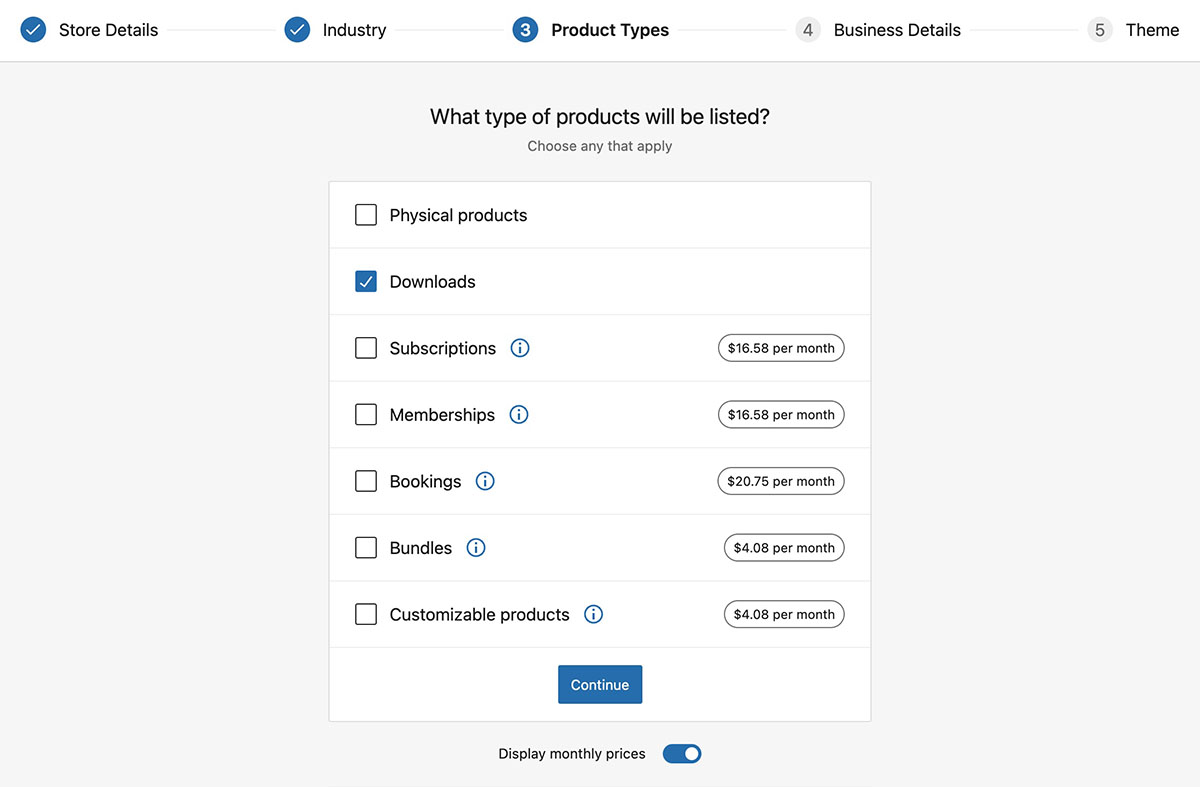
- In the screen "Tell us about your business" choose "I don't have any products yet" and in selling elsewhere choose "No"
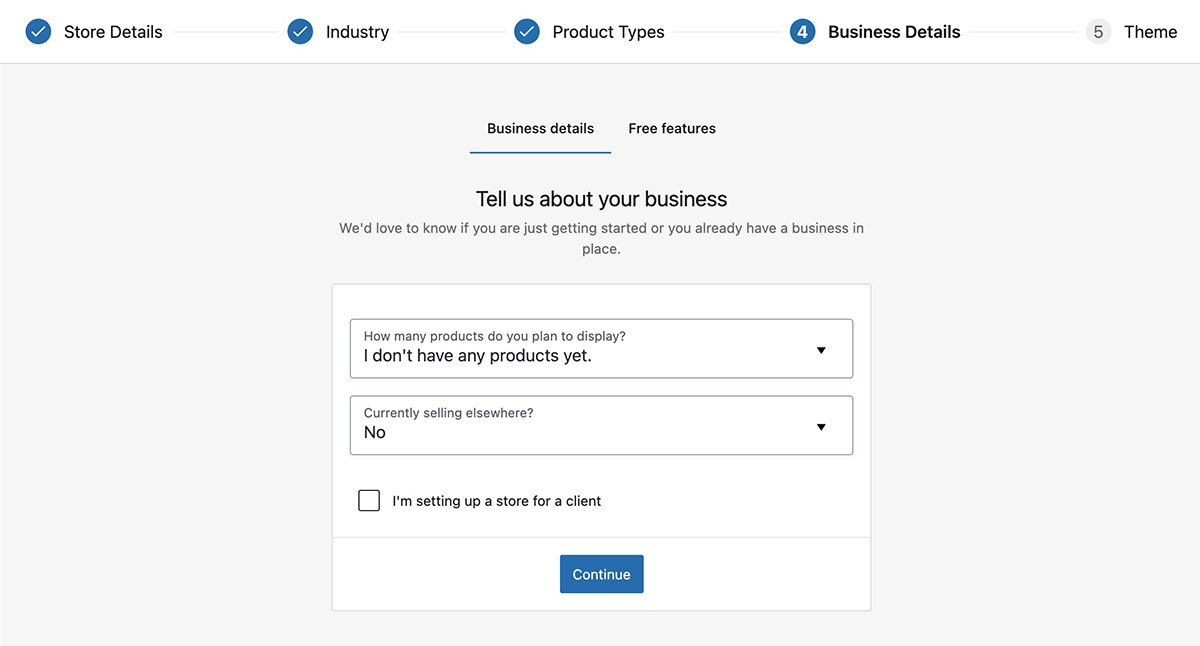
- Make sure to disable "Add recommended business features to my site". This option will attempt to install a bunch of extra plugins that you most probably won't need.
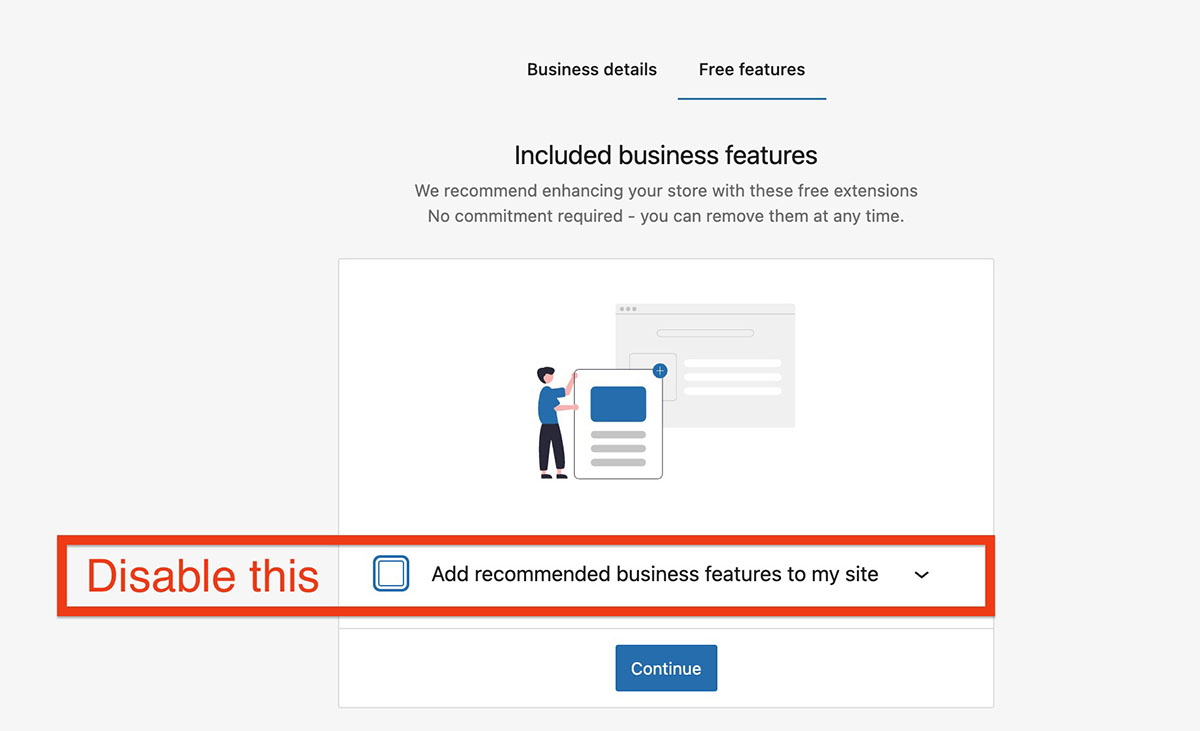
- Finally choose "continue with my active theme"
- As last step, go to WooCommerce > settings > Products
- Add to cart behavior > ENABLE Redirect to the cart page
- Add to cart behavior > Disable "Ajax add to cart"
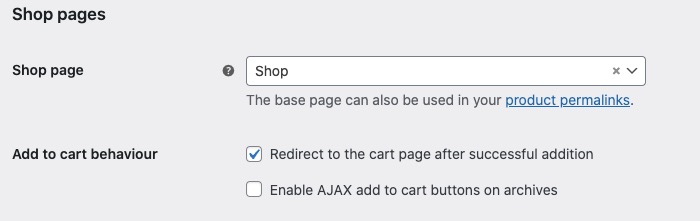
- In WooCommerce > settings > Account & Privacy
- disable "allow customers to place orders without an account"
- enable Allow customers to log into an existing account during checkout
- enable Allow customers to create an account during checkout
- enable Allow customers to create an account on the "My account" page
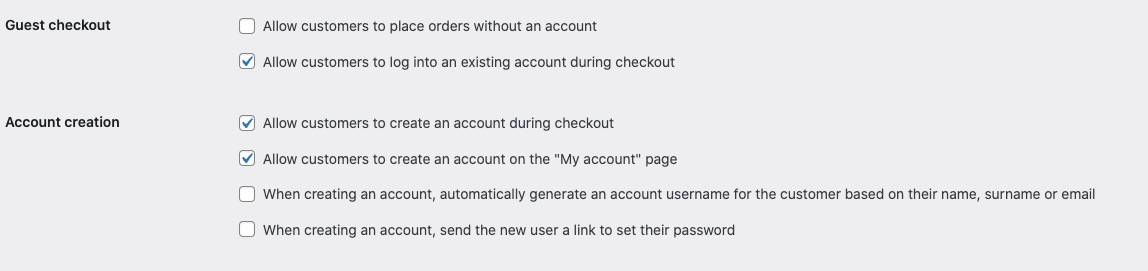
- For the moment, the WooCommerce setup is completed. We will leave the last part for the end.
- Now, go again to Plugins, Add New, search and install
YITH WooCommerce Subscription
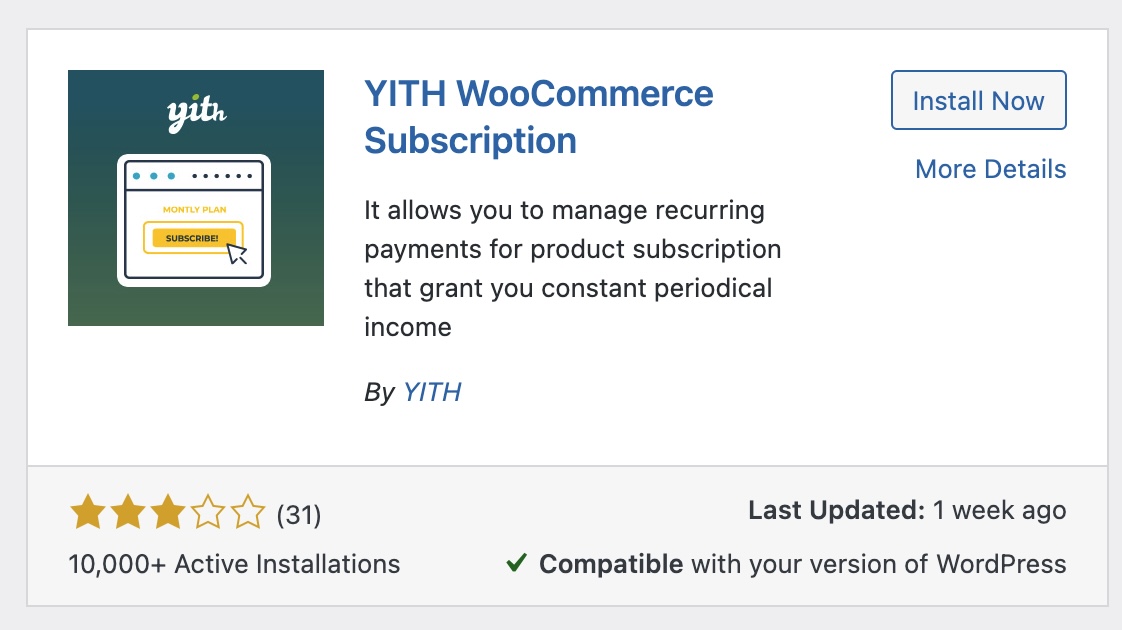
- Now from the left menu click YITH
- Click on "General Settings"
- Select "Do not reduce stock of subscription products"
- Scroll and click "save options"
- Leave enabled "Delete subscription if the main order is cancelled". This option will close the custome access if the order is cancelled.
- Now, you should already have the plugin "Pro Radio User manager", click on" Pro Radio User Manager" on the left menu. If you can't see it, please make sure to check the theme installation chapter of this manual.
- Click on Global Settings under Pro Radio User manager
- Choose "My Account" for both options. This is the page containing the personal account or login form.
If you make a custom page for this, you can change this option later.
Click "Save".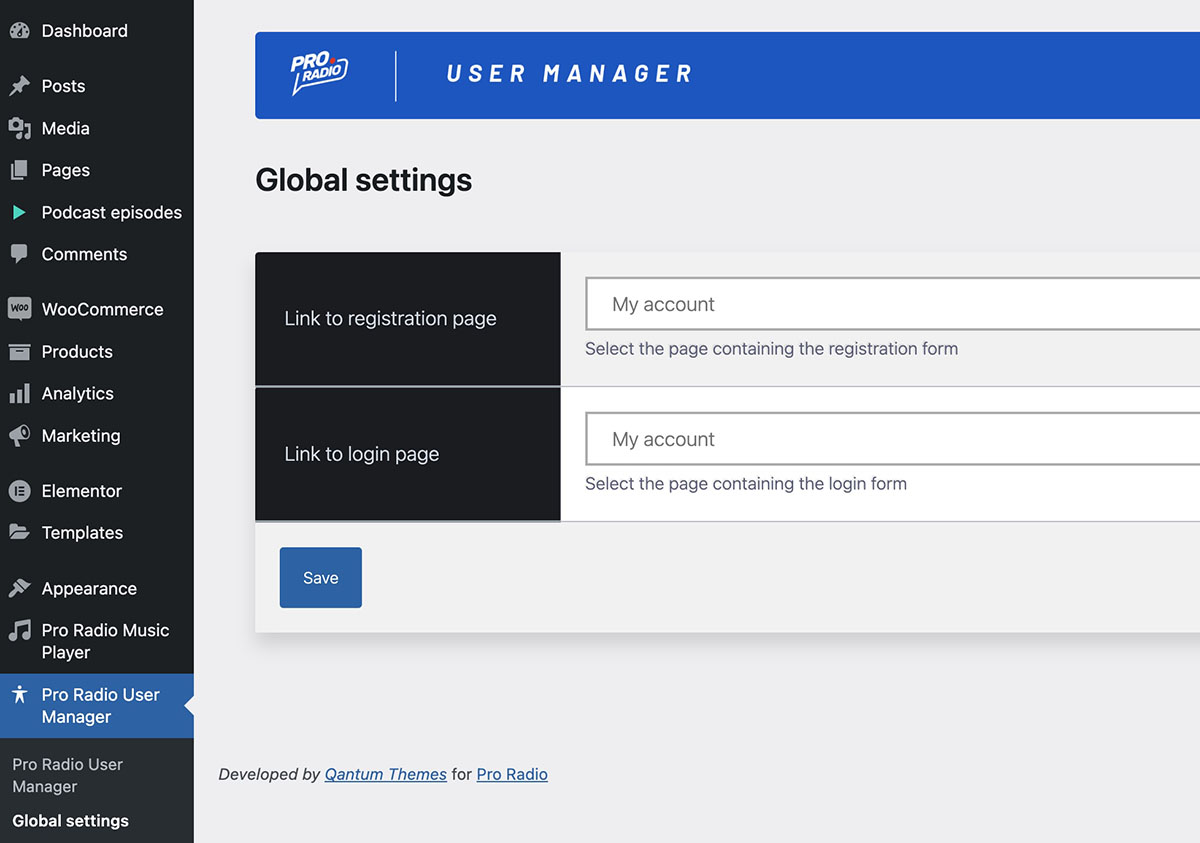
- Click on User Settings. Here you can choose what a user can and cannot do.
- Allow premium contents: you can mark any podcast episode as premium. If marked as premium, its access will be limited by this plugin depending on this option.
- Disable function entirely: any restriction filter is ignored
- Any user: allow any users to access premium podcasts without even logging in
- Any logged user means that a user has to be logged in and will be able to listen to a premium podcast, without purchasing a premium plan
- Only premium users"means that premium podcasts require the user to be logged in and to have a valid active premium subscription. This one is the option you want to choose if you plan on monetizing your podcasts.
- Allow download: same as above but acts on the download link of thge single episodes.
If you limit the download action, a popup will appear and invite th euser to login or subscribe. - Allow like
- "Disable" will remove the like icon and counter globally
- Any user: non-logged users can like contents, but liked podcasts are stored in a cookie and not visible unless they login
- Only logged: users must be registered and logged in to like a podcast and put it in their playlist
- Only premium: a user needs an active premium subscription to like a podcast
- Allow follow: same as above. Please check the next chapters to understand the difference between follow and like and how they work for the user.
- Required plan: this option will be set up later, since it requires us to create our subscription product first.
- Allow premium contents: you can mark any podcast episode as premium. If marked as premium, its access will be limited by this plugin depending on this option.
PART 2 - How to set up a premium subscription plan
- From the left menu click Products > Add new
- Set the title of your choice, for instance "Premium Access"
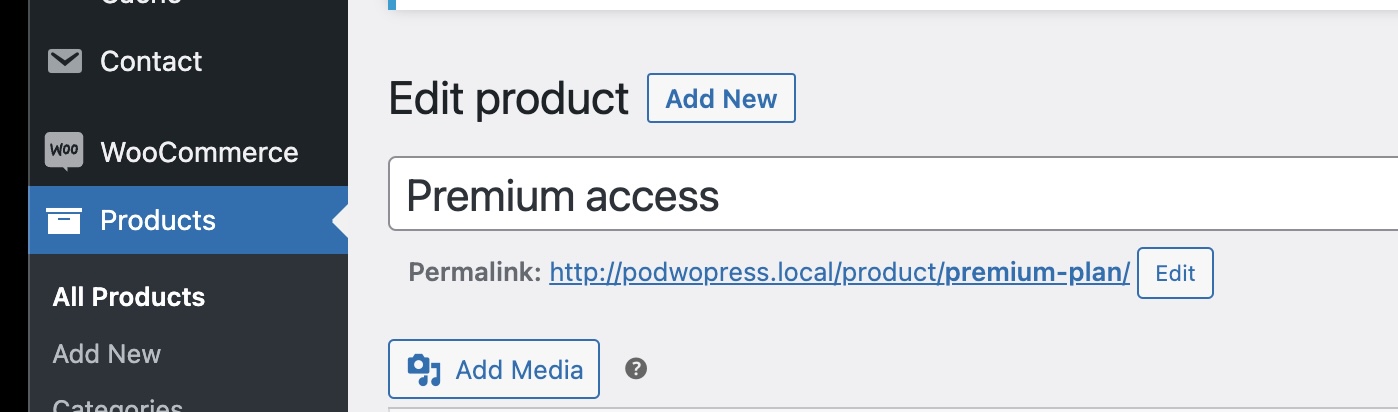
Please note that you can only have 1 type of premium plan linked to the podcasting activity. - In the Product Data, choose "Subscription"
- Set your desired price and recurring period. Is recommended to set a price to 0 for testing. You can change it later.
- Make sure to set "Apply subscription limits" "Yes" this option will prevent a user from purchasing multiple subscriptions if a subscription plan is already in place
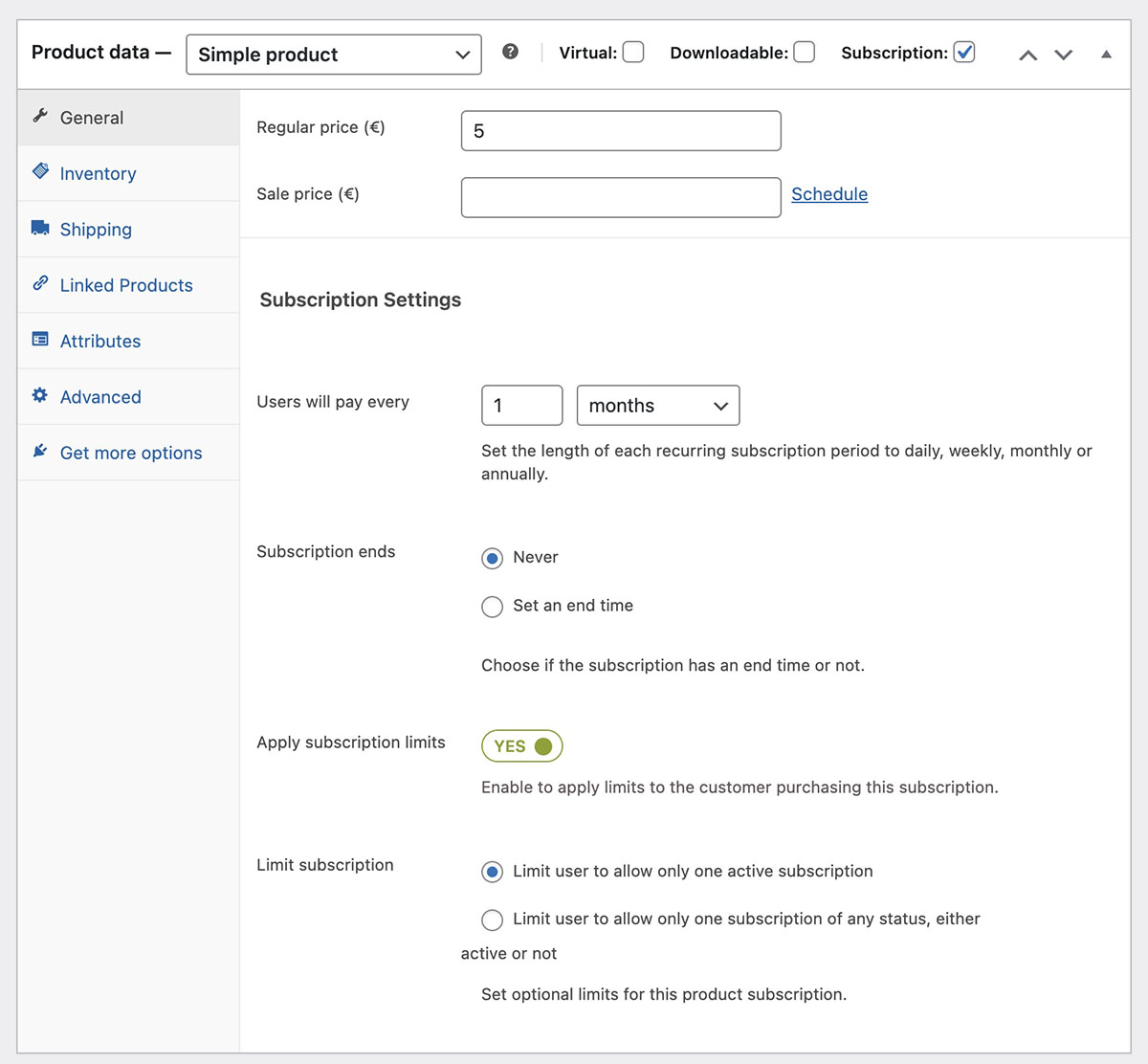
- Optionally set a description, short description and upload a Product Image
- Publish the product
- Now go back to Pro Radio User Manager, click User settings, and select the product from the dropdown
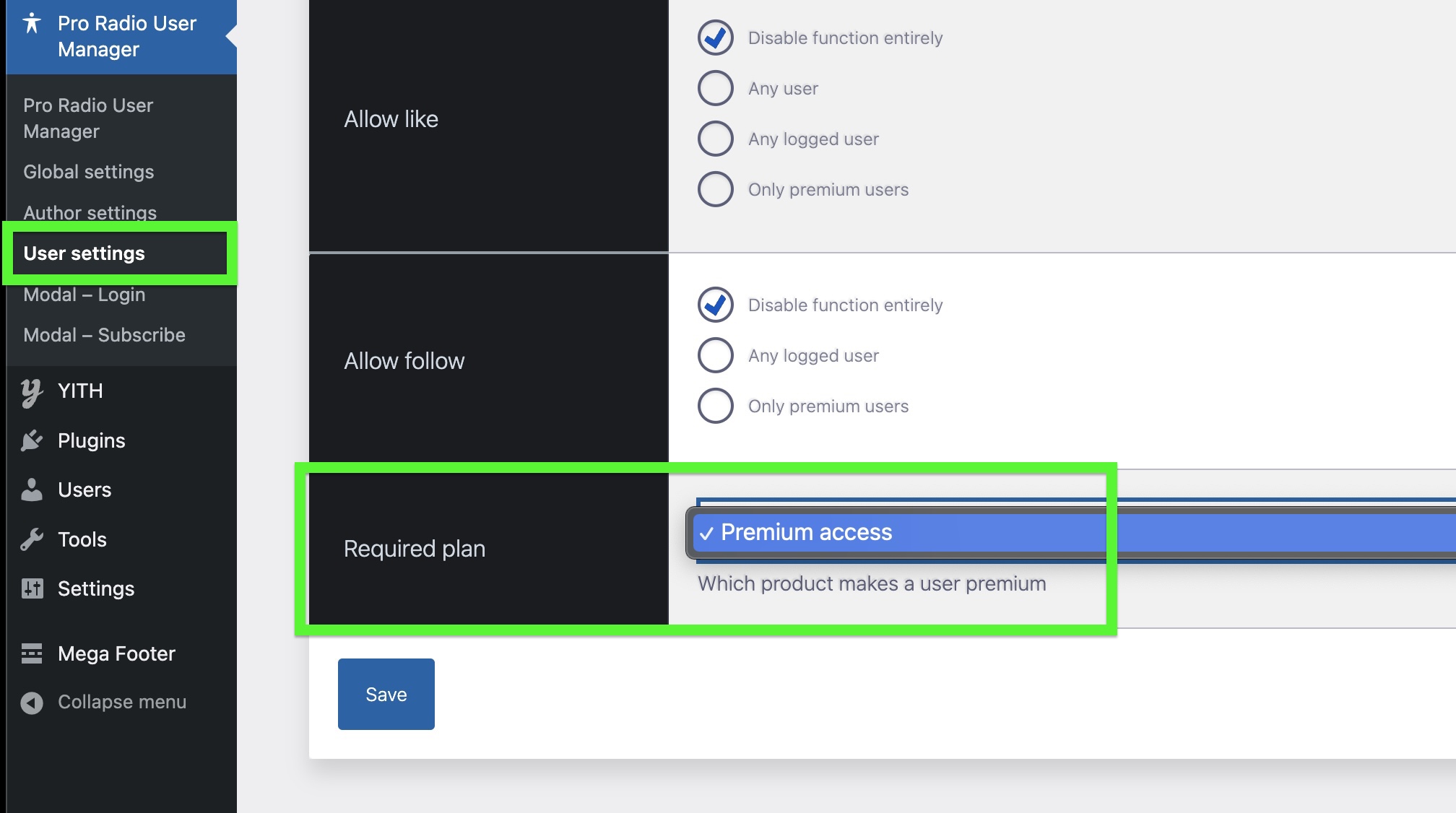
Now, if a podcast is marked as premium (next part of the manual) the plugin Pro Radio User Manager will check if the customer has this selected susbcription active in his profile, before allowing to access the contents.
PART 3 - Creating and testing a premium podcast
Let's assume you already created a podcast as explained in the previous chapter and it's tested and working correctly.
The podcast episode should look like this:
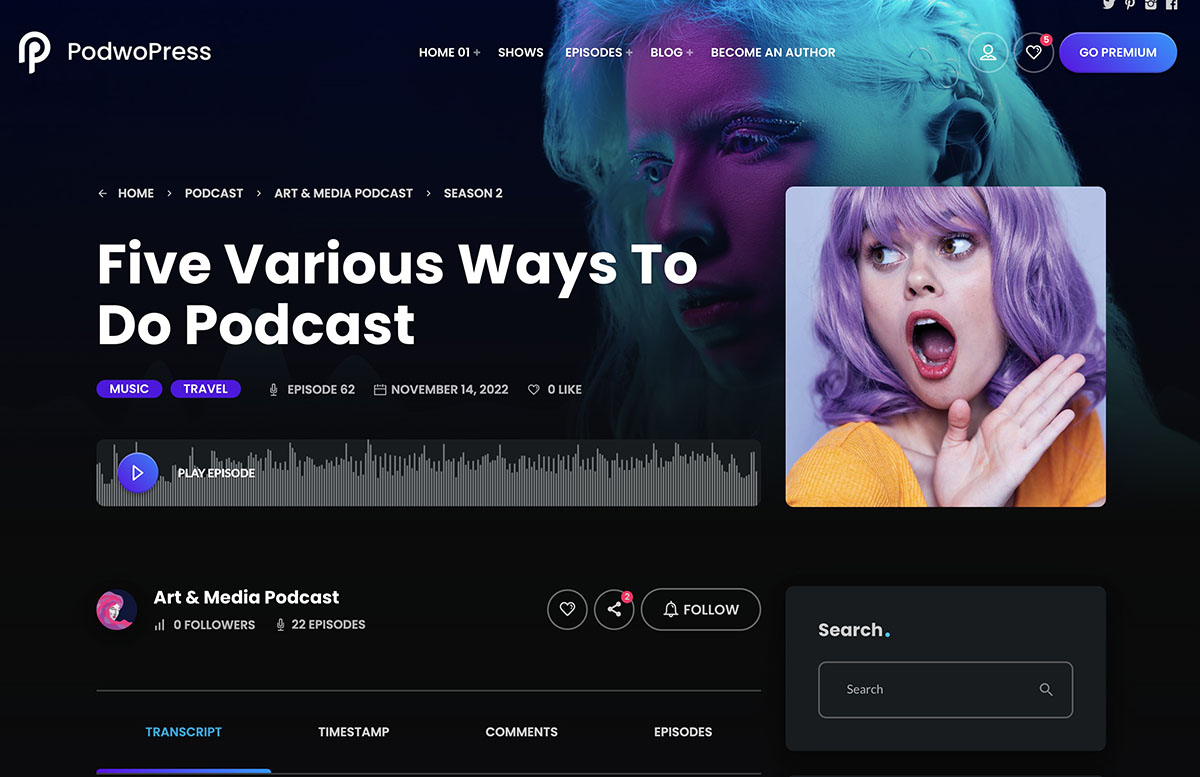
If you want to limit this podcast access to premium users:
- Edit this podcast using the classic editor (click Edit Episode in the top menu)
- In the "Publish" box, choose "Premium content" and update
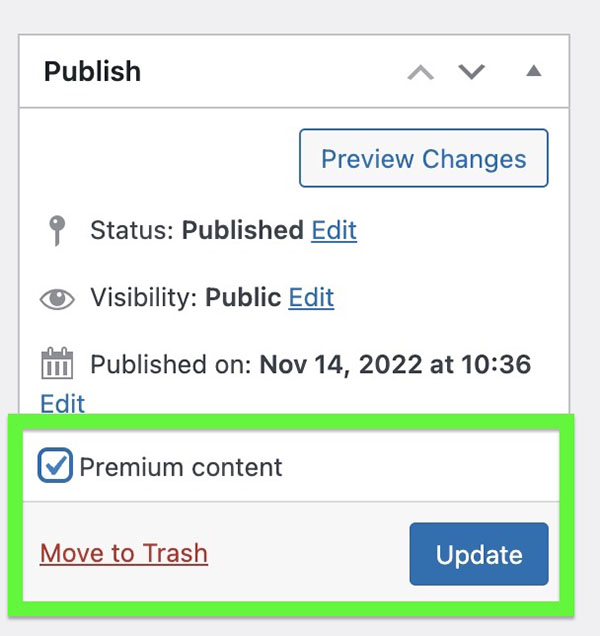
- Now, open again the podcast page, and click Play.
For this test, make sure you don't have an active premum plan. - Click on the play button of this podcast: a blocking popup will appear
- You can customize the messages of this popup window in "Pro Radio User Manager > Modal - Subscribe".
- If in the User Settings screen you have "Allow Premium Contents" set to "Any logged user", you need to simply be registered and logged in, even as guest, to access premium podcasts.
If not logged in, the modal window will recommend to sign up or log in.
The custom text of this modal window is customizable in "Modal - Login". - If a user is NOT logged in and has NO premium subscription, the prompted message will ask to login. Once logged in the system can check the subscription status, and optionally prompt the "premium" plan purchase request.
How to fully protect premium podcasts?
If you want to protect the audio source from unauthorized access, remember to edit the premium podcast and paste the absolute URL to any custom MP3 file inthe field "Enclosure". This mp3 file will be used in your Podcast episodes RSS feed, so that exterenal feed readers won't have access to your original podcast file, bypassing the premium limitation.
Congratulations! You have correctly completed the setup of your premium podcast website in WordPress!



























