How to create a new RSS Feed source to the Podcast Importer tasks.
STEP 1: Click Podcast Importer > Add new RSS Feed
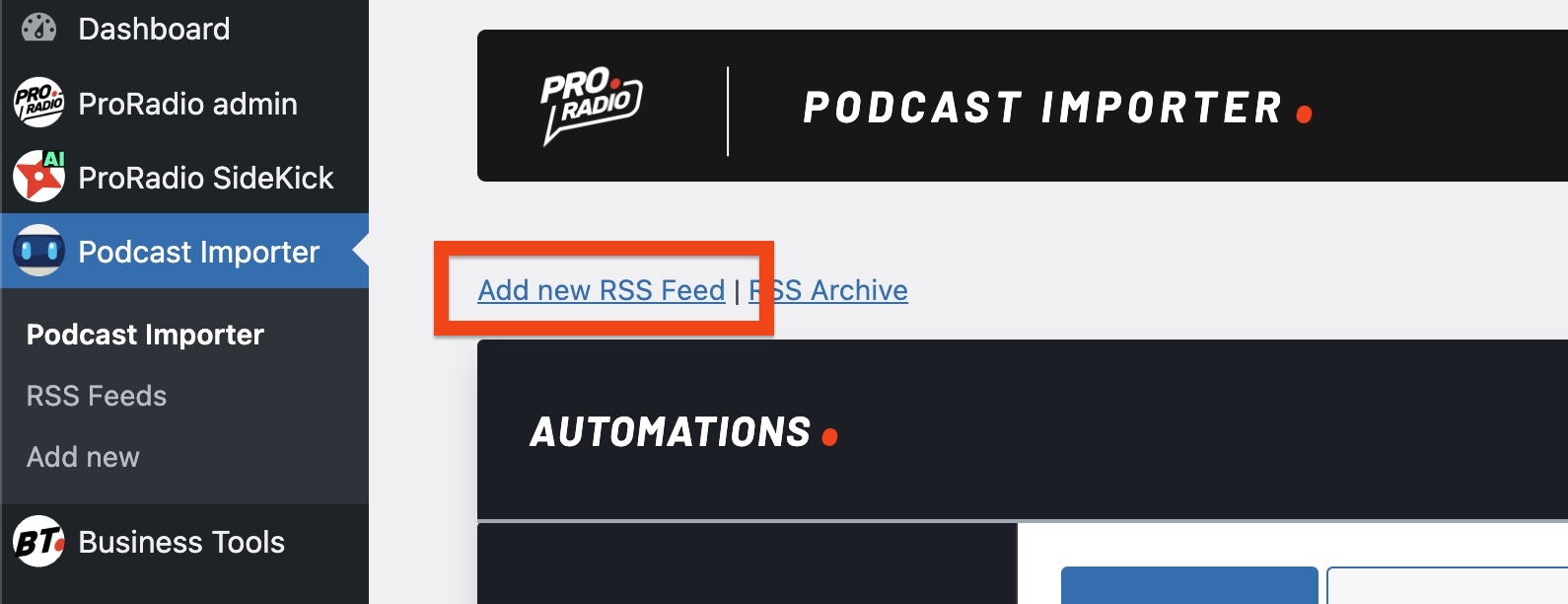
STEP 2: Compile the feed information
- Title: enter a title for internal usage. Doesn't affect the imported episode content.
- Enable feed: if selected, this source will be elaborated during the import procedure. If disabled this source will be skipped. Useful in case you want to temporarily disable a podcast feed without deleting it.
- Podcast RSS Feed URL: Paste the full link to the RSS feed source. The source needs to be a valid XML Audio podcast (test with validator here: https://podba.se/validate/ )
- Import description: if enabled, the podcast description will be imported as content of the episode
- Strip links: remove all links from the imported content
- Import category: the podcast category will be added to your chosen taxonomy
- Link to source: a link to the original podcast source is added at the bottom of the episode text
- Artwork import: the artwork of the episode is imported into your media library
- Default artwork: if the original artwork is missing or disabled, a preselected image will be used as podcast featured image
- Category: pre-select a category to be linked to the imported podcasts. This is useful in conjunction with radio show pages, to display all imported podcasts within a specific radio show page
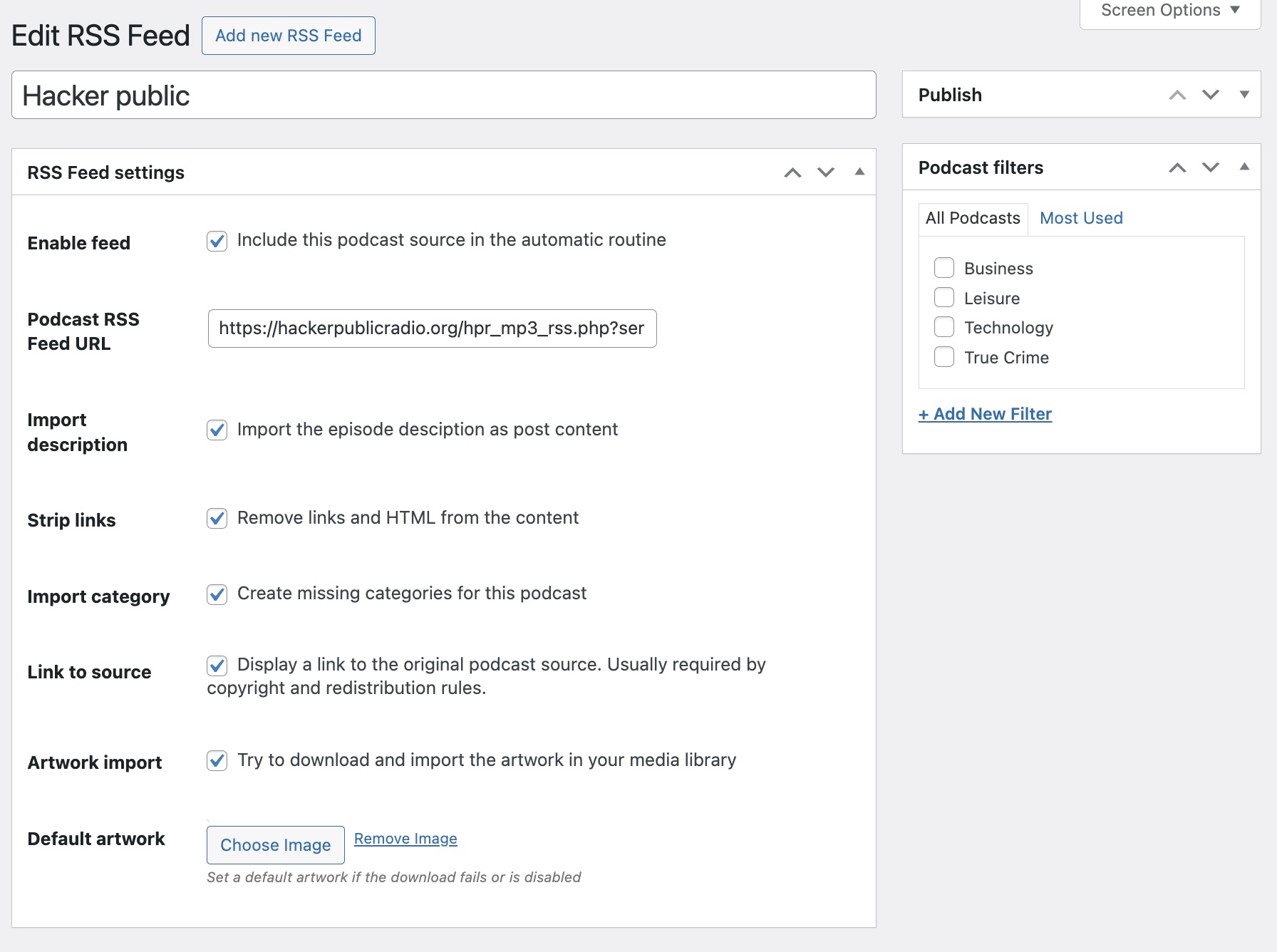
STEP 3: Publish
Once saved, the feed is enabled to import the episodes.
To unlock all of the features, you can purcahse the Premium Version here



























