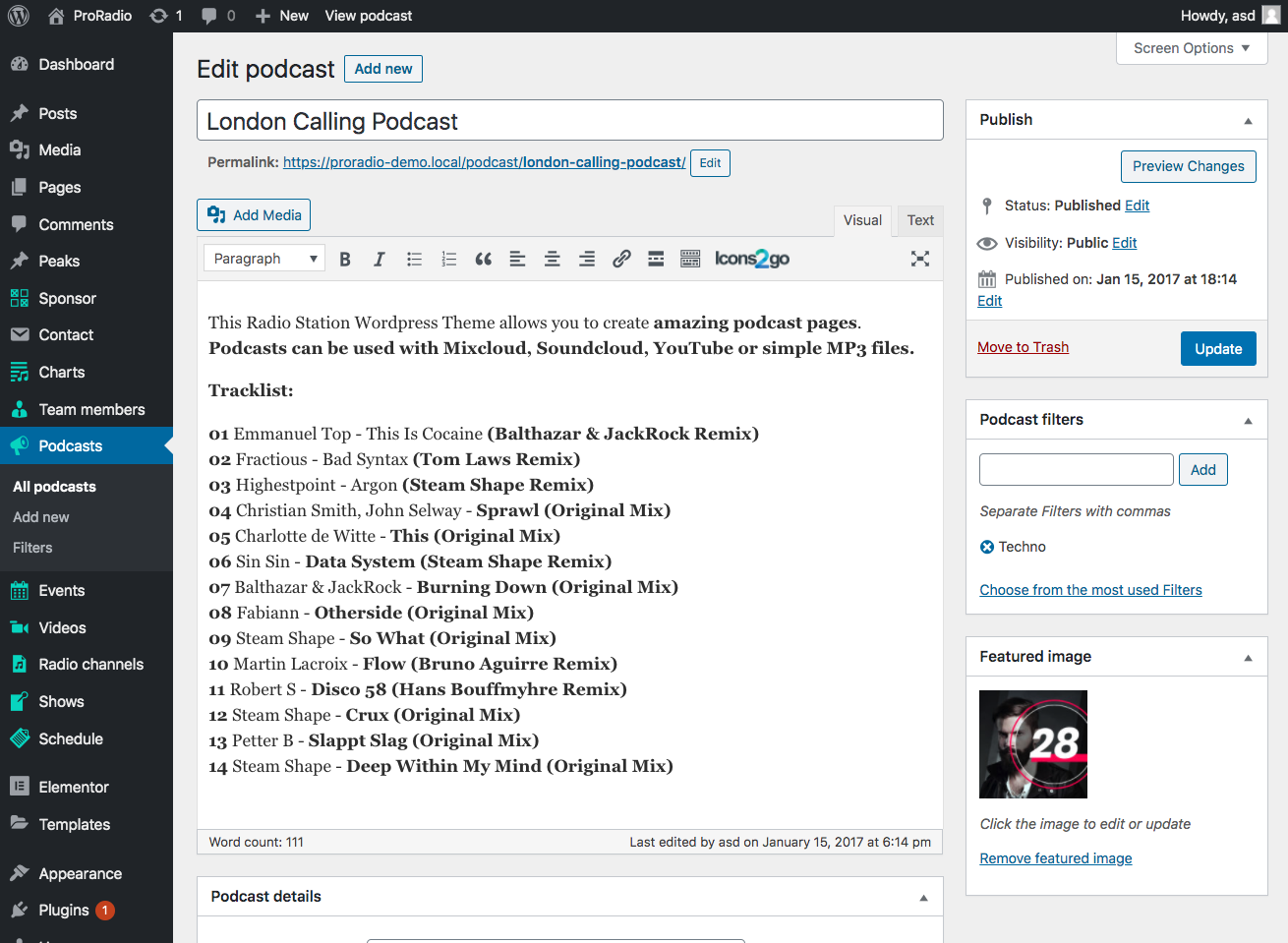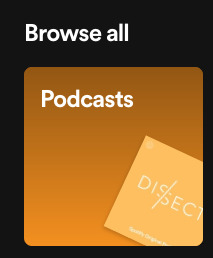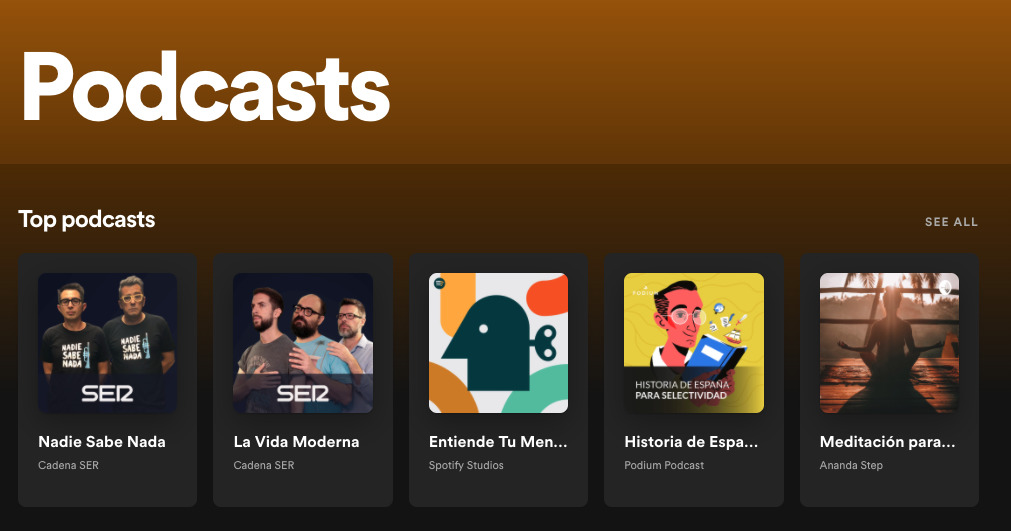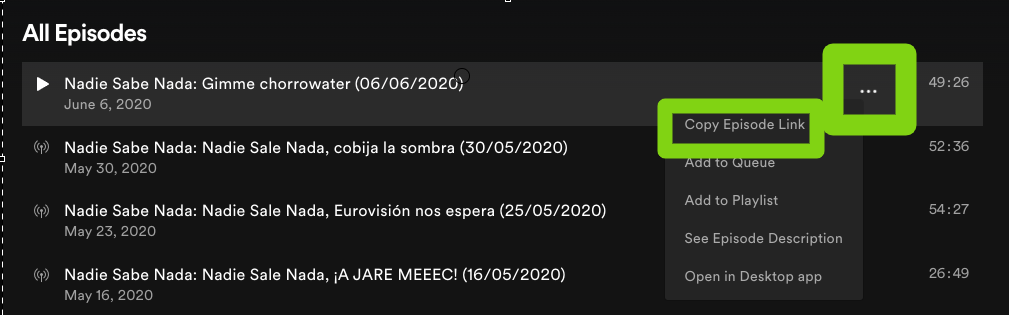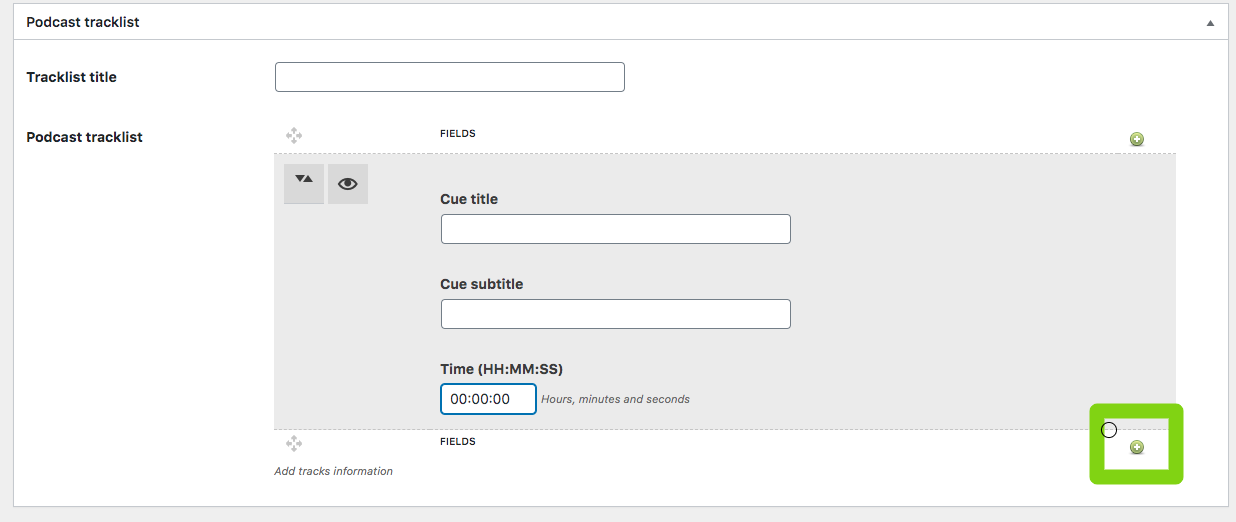To create a new Podcast
Step 1: in your WordPress admin go to Podcasts > Add new
Step 2: set a title and a content
Step 3: Set a featured image (required) minimum 1600x1600, squared
Step 4: Optionally set the podcast category, which is called Podcast Filter. This is a dedicated taxonomy for the podcasts and you can use it as genres or as shows.
The custom taxonomy for the podcasts is very important because, if you wish to display in a single show page its episodes as playable podcasts, you can extract them by "Podcast Filter" from a single show page.
Podcast details
This is the most important section to properly set up your podcast.
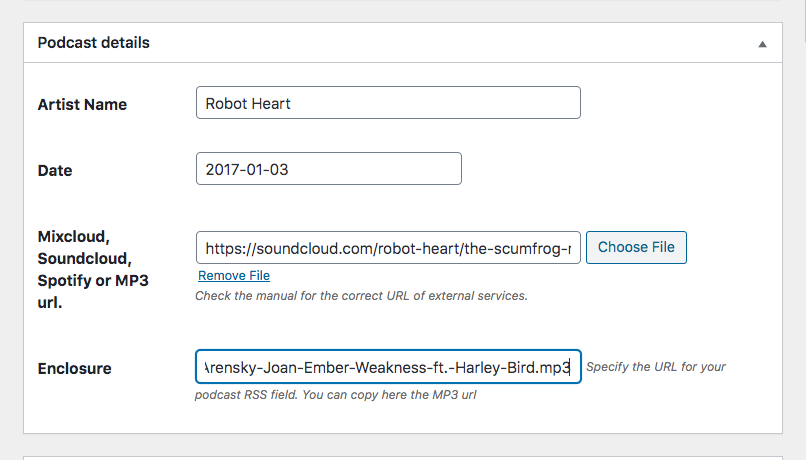 Artist name: this is just a string, just enter the name of the artist.
Artist name: this is just a string, just enter the name of the artist.
Date: make sure to set this as year-month-day, example:
2020-07-01
You can optionally select the date from the dropdown.
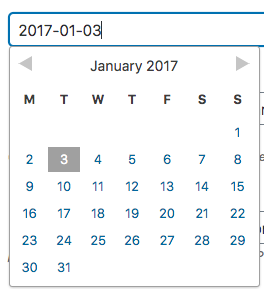 Important: the date for the podcasts is required.
Important: the date for the podcasts is required.
Why another date?
When building a new site you may need to import or create multiple podcasts at once. But the publish date may differ from the real podcast recording date.
To spare the effort of changing the Publish date, which causes a massive database and frontend work for your website, we added a second date parameter which you can use to properly date a recording without touching the publish date.
Podcast media
This section is fundamental because will explain how to properly use each type of source for your podcast.
This theme allows different sources as podcast media, but we recommend the MP3 format.
While using an external service as Mixcloud, the internal player is not able to detect when the external player is in use, so your visitors can eventually experience an autio overlap.
While using the MP3 source, instead, the audio will play through the same player, interrupting the radio stream, and also allowing the user to navigate the website while listening to the podcast.
If you use the MP3 format, you can also add the podcasts to the Player's playlist via Customizer, which is instead not possible using third party players as Soundcloud or Mixcloud.
Allowed formats and setup:
1. MP3 File
The player can use as source file any MP3 file, which can be loaded in the media library or offloaded (linked) from another server (like Amazon S3, anouther porcasting platform, or anything else).
If you experience any issue playing an MP3 file with the podcast, make sure that the file name doesn't contain any accent, symbol or non-latin character. The file URL is managed by Javascript, and any non-UTF8 symbol will prevent it from working properly.
2. SoundCloud
You can copy the SoundCloud URL of any track to use it as embedded podcast in your page. Make sure you copy the URL of a track. You can't use channels or playlists.
Also, some SoundCloud tracks can prevent the embedding. If your track doesn't appear, make sure the embedding is allowed in the SoundClud track settings.
Example of a valid SoundCloud URL
https://soundcloud.com/robot-heart/the-scumfrog-robot-heart-10-year-anniversary-burning-man-2017
3. MixCloud
Copy and paste the MixCloud full URL to embed it in the Podcast page. Do not use a Mixcloud channel, tag or profile page, only single podcasts can be used.
Example of a valid Mixcloud URL
https://www.mixcloud.com/aaronmills332345/aaron-mills-live-techno-session-ibiza-021/
4. YouTube
You can use a YouTube video as podcast source. Please make sure that the YouTube video you copy allows embedding and is not blocked in your region. Only single videos are allowed (no playlists or YouTube channels).
Example of a valid YouTube video URL
https://www.youtube.com/watch?v=.....
5. Spotify
To use a Spotify podcast as source, please follow carefully the procedure:
Step 1: Open Spotify.com
Step 2: Go to Podcasts and find the Podcast you want to add
Step 3: Go inside the podcast and find the Episode to add
Step 4: Click the 3 dots of the Episode and click "Copy episode link" Make sure you are using the EPISODE url and not the SHOW url, as the show is the full channel.
Step 5: Paste it as podcast source
Example of a valid Spotify podcast URL:
https://open.spotify.com/episode/.............
Enclosure tag
What is the Enclosure?
The Enclosure is a default Wordpress custom field, which is usually invisible.
When you add an MP3 to a post content, a hidden Enclosure field will be created.
This hidden field will be used from WordPress when generating the RSS feed for your podcast. The RSS field is an XML (a standard code formatting) code that is used by the Podcast readers to find the correct URL of the MP3 files.
Normally this field is hidden, and doesn't update when you change the MP3 contained in a podcast, because Wordpress is essentially lazy, and its developers openly referred that they don't have intention into fixing this.
So, we simply placed this field in a visible place.
How to use the Enclosure
You should copy and paste the MP3 URL of your podcast manually in this field, and change it if you change the URL of your podcast.
This is necessary only if you plan on divulgating your podcasts on third party networks as Google Podcast, Apple Podcast or similar.
Podcast tracklist
The Pro.Radio theme can display a custom tracklist next to the player, that is useful only if you are using an MP3 source for the pdocast episode.
The tracklist is a list of titles with a time connotation.
Using an MP3 source and creating a tracklist will allow your visitor to skip with a click to a specific point of the timeline.
You can add new cue points using the + icon
Time format: cues must be set as HH:MM:SS from the time 0 of the beginning of the podcast.
In the screenshot below you can see 2 cues: one set at the start of the time and set to 1 minute.
Important: to skip to a specific cue in the player, the track needs to be loaded till that point.
So, if the file is long and heavy, and you have a time cue set for 2 hours in a podcast of 3 hours, it is normal to wait some time before the cue works.