To create an Event:
Step 1: In your WordPress Admin click "Events" and Add New
Step 2: add the event title as title, and an event description. You can add gallery, videos or whatever you like.
Step 3: set an Event type : this will allow to display events filtered by this specific taxonomy both for archives or Elementor widgets.
Step 6: set a featured image. Make sure to use a picture at least 1600px width.
IMPORTANT:
The Events featured image is not meant to be the Event flyer, nor pictures with text inside, as it will be used ad background in a responsive way.
Use an image with a centered subject: in the archives the featured image will be used as card background, and if the subject of the picture is not at the center, it will appear cropped

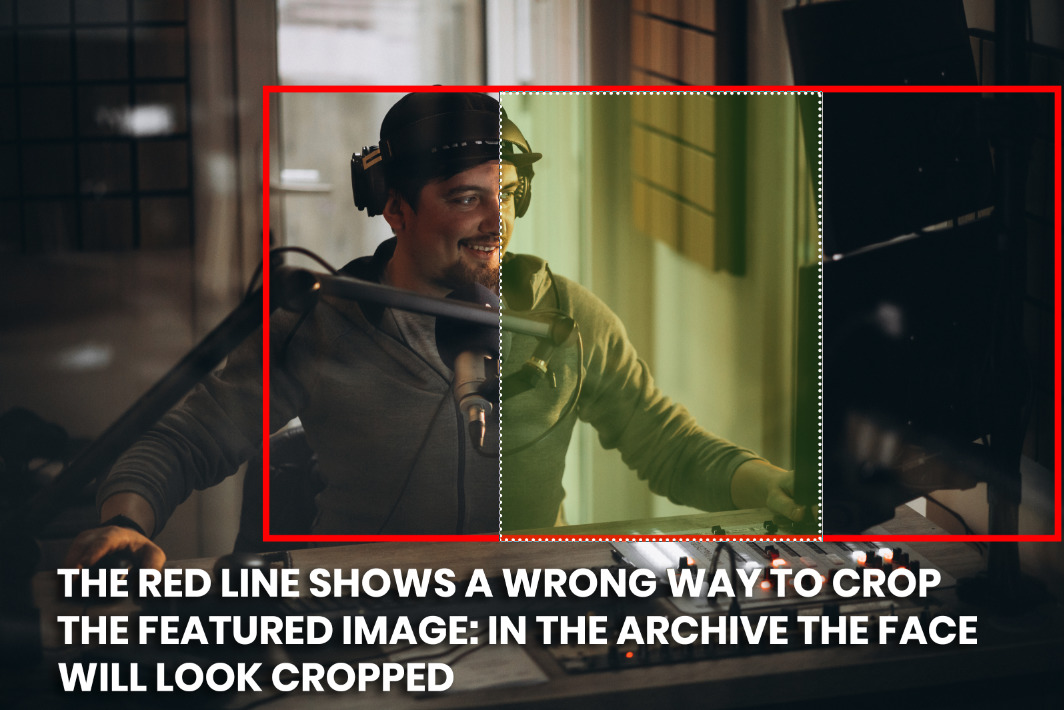 Event details
Event details
It's fundamental to set correctly the Event details, otherwise the item won't be available in the archives, and some functions won't work correctly.
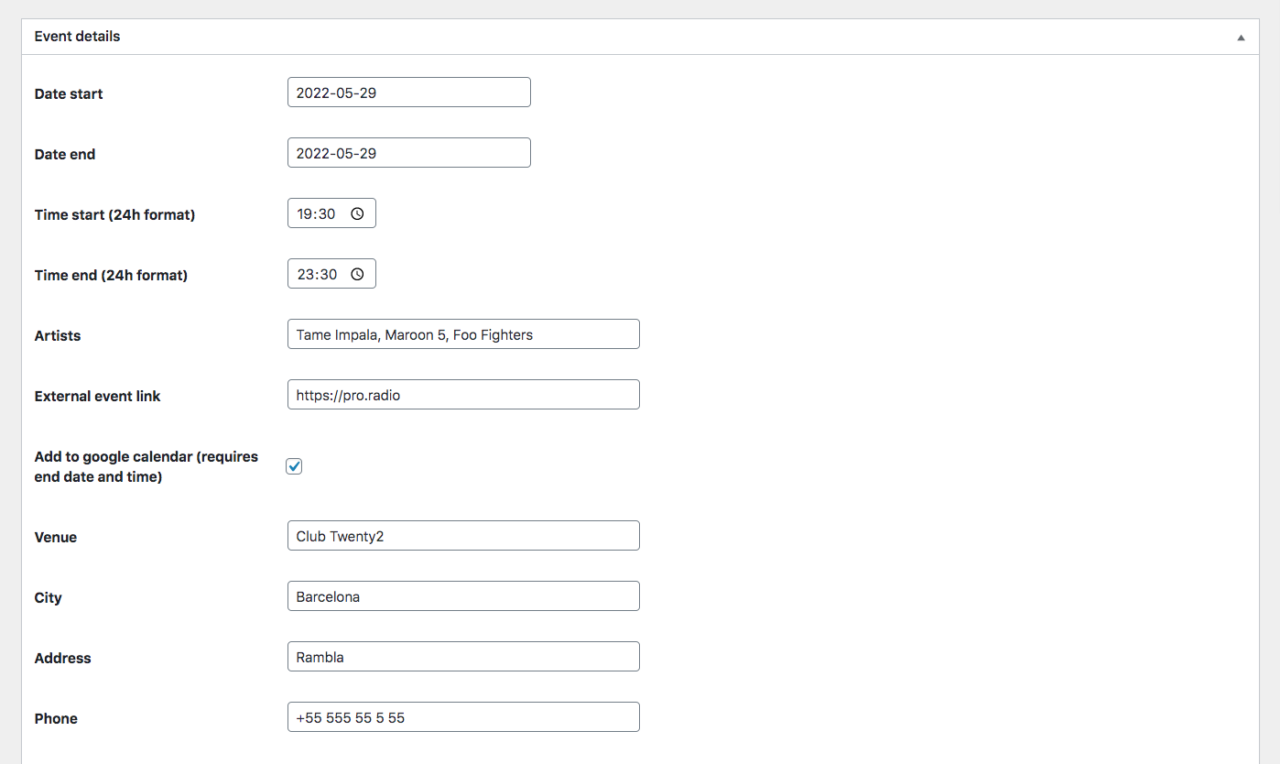 Date Start: year-month-day. Example: 2022-05-29
Date Start: year-month-day. Example: 2022-05-29
The date will be automatically translated to the date format set in your WordPress preferences.
Date end: same format. Is required for the Google Calendar functionality
Time Start: the date of the event start
Time end: required for the Add to Calendar function
Artists: string of artists, comma separated.
External event link: you can input an absolute URL if you with to link to a Facebook page or to another site of your choice
Add to Google Calendar: will display a button that adds the event to the Google Calendar. Important: the time of the event will be automatically transformed from your server time zone to the time zone of the Google user's calendar.
Venue and address: will display a table of details for the Event.
Ticket buy links: you can add unlimited links to any internal or external URL. Use the + icon to add a new link.
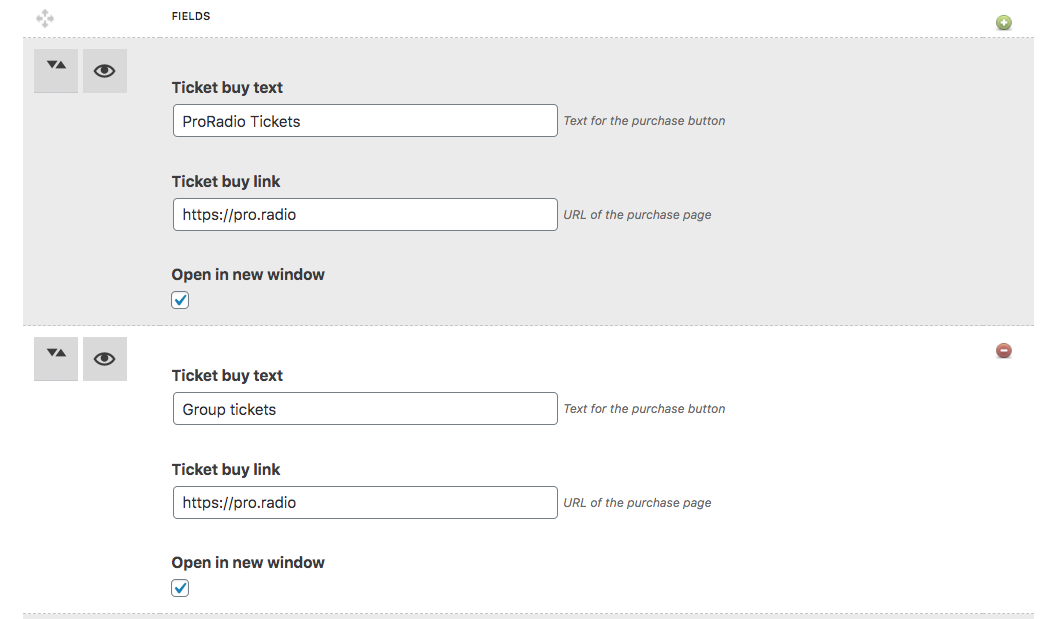 Migrating from OnAir2
Migrating from OnAir2
If your website was based on OnAir2, the Events are the only post type that won't be migrated. This choice was based on 2 important facts:
- The old Event post type used the name "event" which seems to be conflicting with other events manager plugins you may want to use
- The structure of the new events has a different set of custom fields, so it couldn't have confusion among the 2



























