Radio Station Songs History
The main purpose of SideKick is to generate and display the song history from your radio station.
SideKick can store songs from a radio channel (3 songs for free version, 10 songs for premium version), produce a History for multiple radio channels (1 channel for free version ,up to 3 in Premium version ) and use those songs to display a history in frontend or create charts, dedications and more.
The Song History is compatible with any radio station that can display titles. It will use your native radio channel settings and server type.
If the album and artwork are included in the song information, SideKick will use the already provided information, instead of integrating data from the iTunes API.
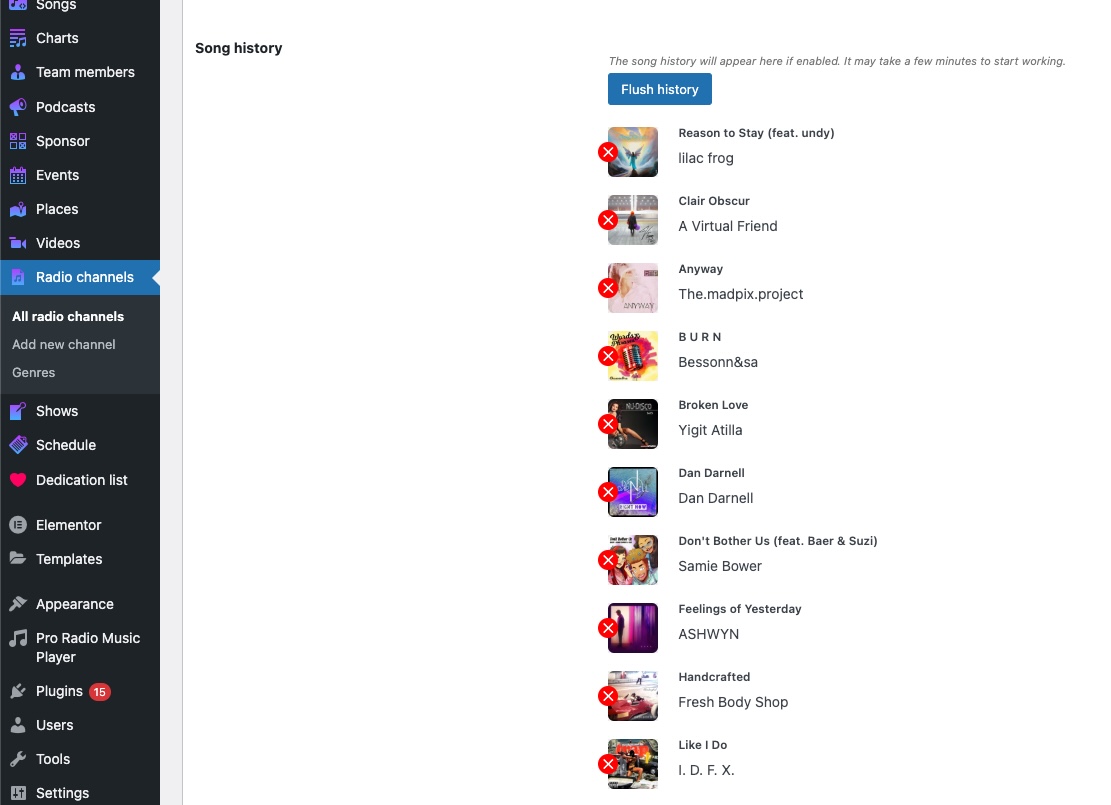
How to enable song history
- Make sure your radio channel can display song titles (see radio channels chapter). If you can't see song titles, SideKick can't generate the history: please contact our helpdesk to properly set your radio information.
- In Pro Radio SideKick settings, enable the Song History option
- Edit the radio channel you want to store history for. In the options, turn on the Song History checkbox
- SideKick will start toSideKick songs, make sure the site stays open
- In theSideKick archive, you can verify if songs are being recorded
- In the radio channel settings, you can see and modify the history
- Deleting a song from the history will NOT delete the song item from the Songs archive. It will just modify the history.
- To delete a song, click the red X icon and save the radio channel
- If a song information is incorrect, you need to set the ID3 tags of your MP3 files before uploading them to your streaming server
Disable artwork import
By default Sidekick imports the song artwork in your media library.
To disable this function and store the direct link to iTunes artwork:
- Go to SideKick Settings
- In Song History, select the checkbox "Use external artwork url"
- Save
From now on, artworks won't be imported in your media library.
This option requires Sidekick premium.

Exclude list (skip song)
If your radio plays ad breaks, jingles or any other title that you don't want to store as song or history song, you can exclude such title.
To define your exclusion list:
- Open the SideKick Settings
- In the song history, enter your keywords in Exclude Titles
- Terms must goone per line
- Caps are irrelevant
- Sidekick will skip recording any song that contains any of the strings in the list
- Make sure you don't enter too generic strings or this may prevent storing proper songs

How to display songs history in a page using Elementor
- Edit a page with Elementor
- Search for the Sidekick Songs widget
- Once added, choose "Order by Latest Songs"
- In the Content section set your preferred actions and design (some options require a Premium license)
- Click the Style tab to access layout features



























