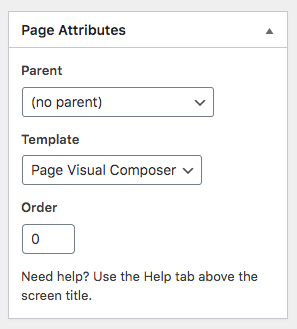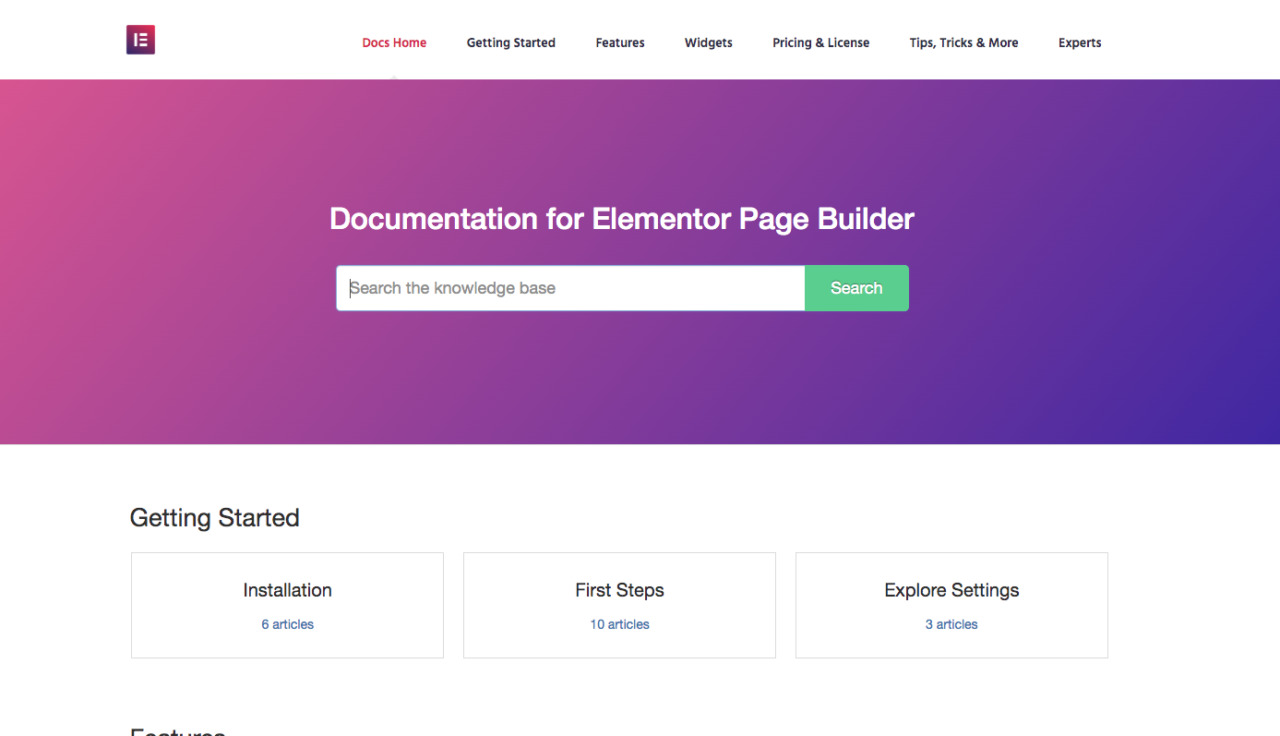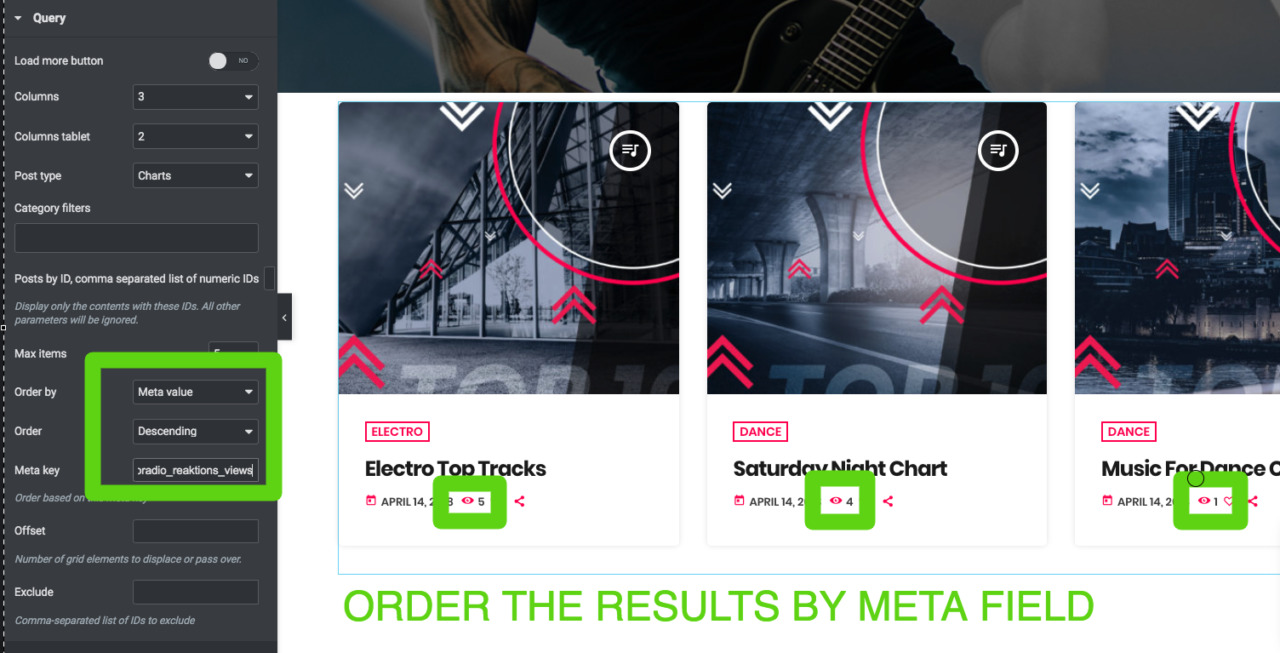How to create a new page with Elementor:
30 Minutes quick lesson: build a Radio home page template from scratch. Please make sure to also read the documentation to learn more about every available function and widget.
Elementor features
In the Elemetor settings please make sure to keep:
- Containers DISABLED
- All Experimental features DISABLED
- Improved asset and CSS loading DISABLED
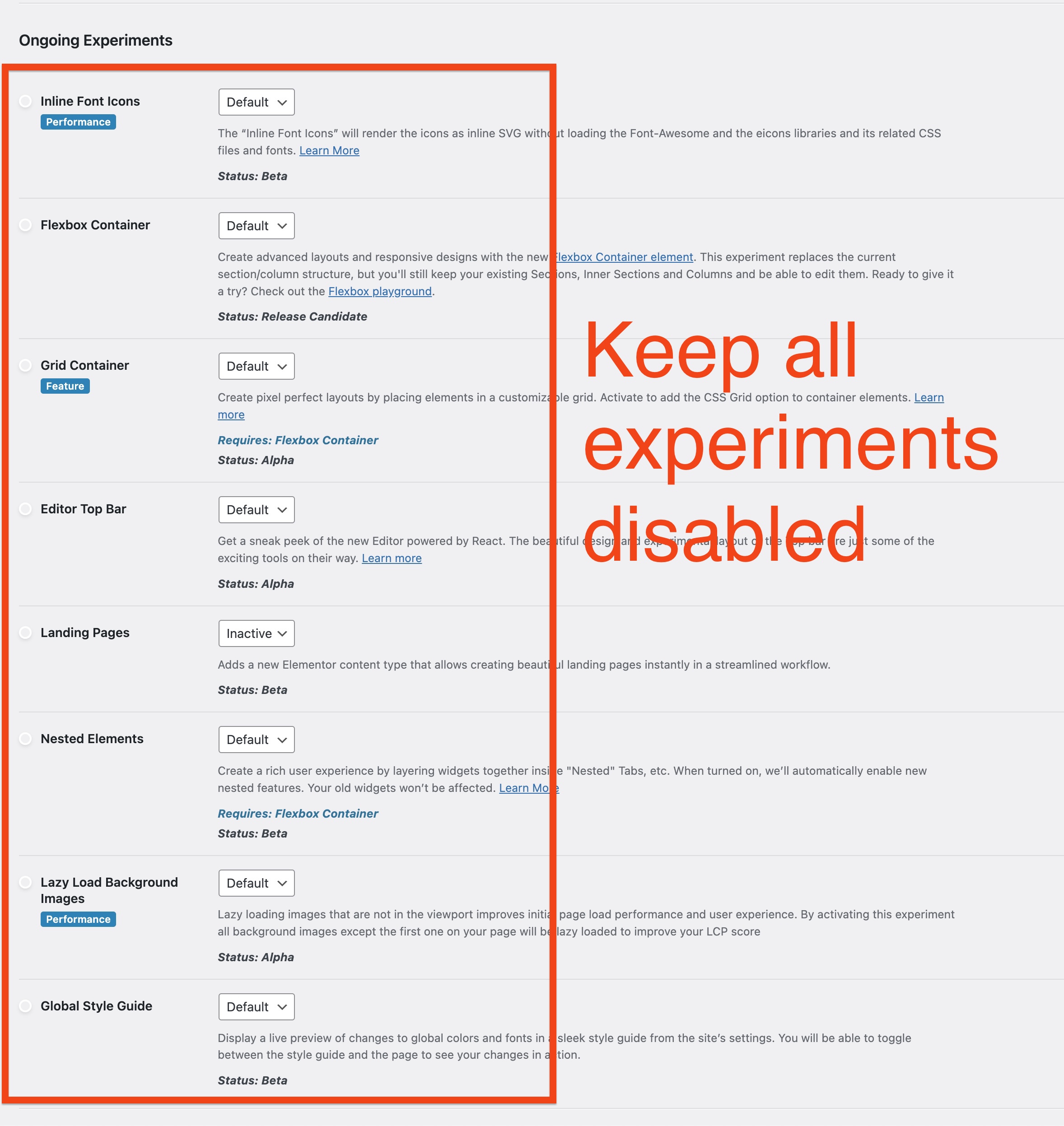
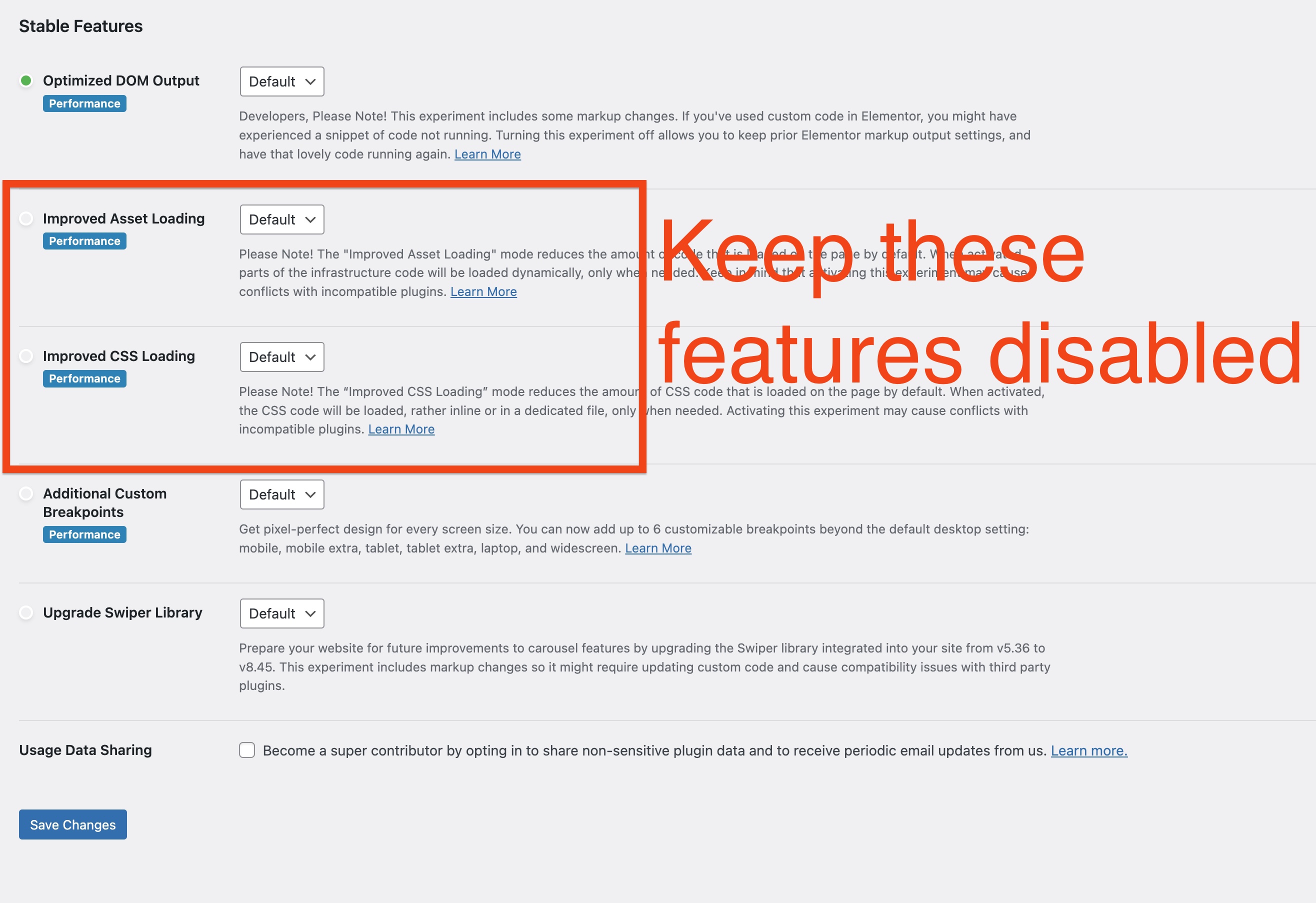
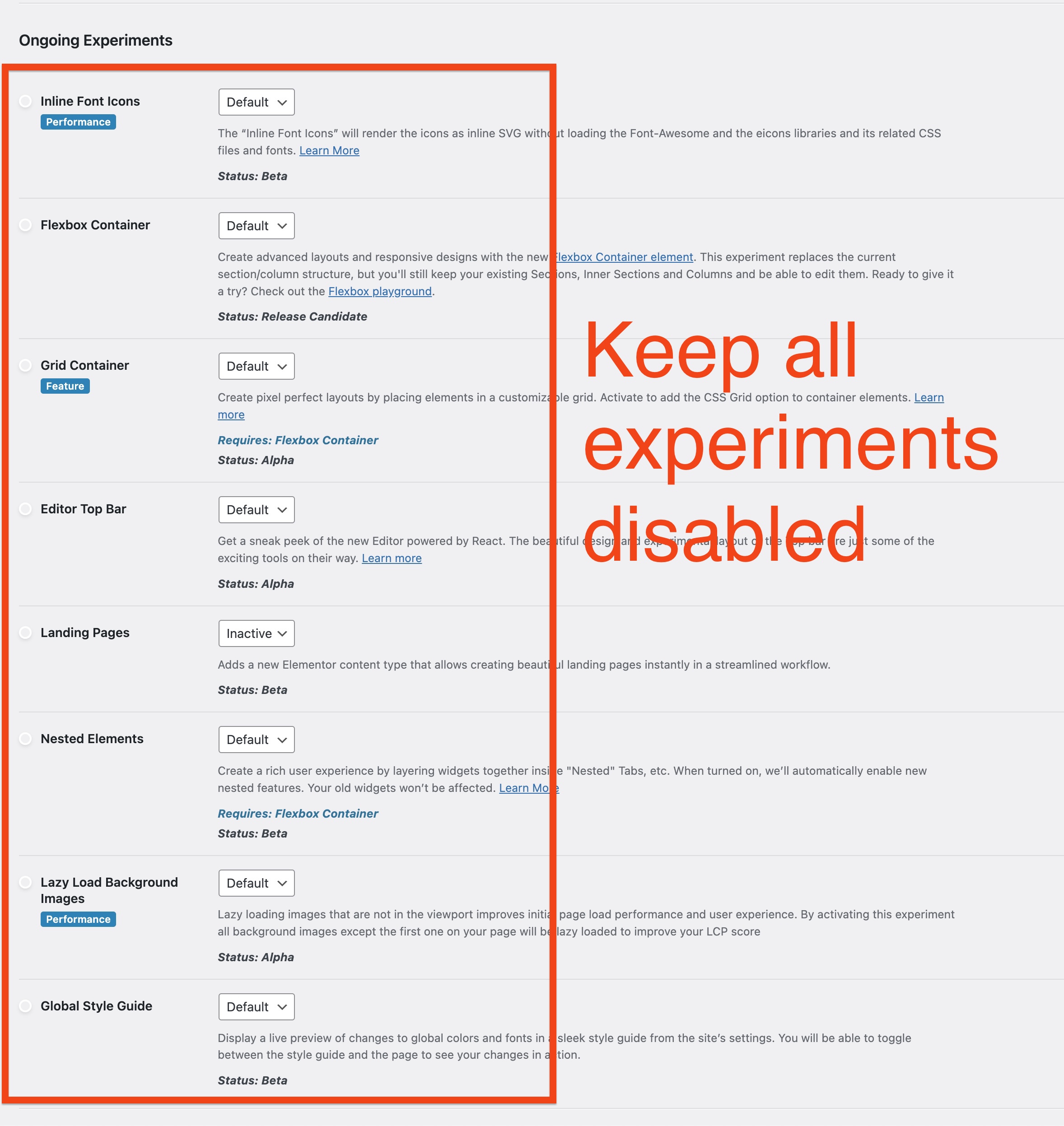
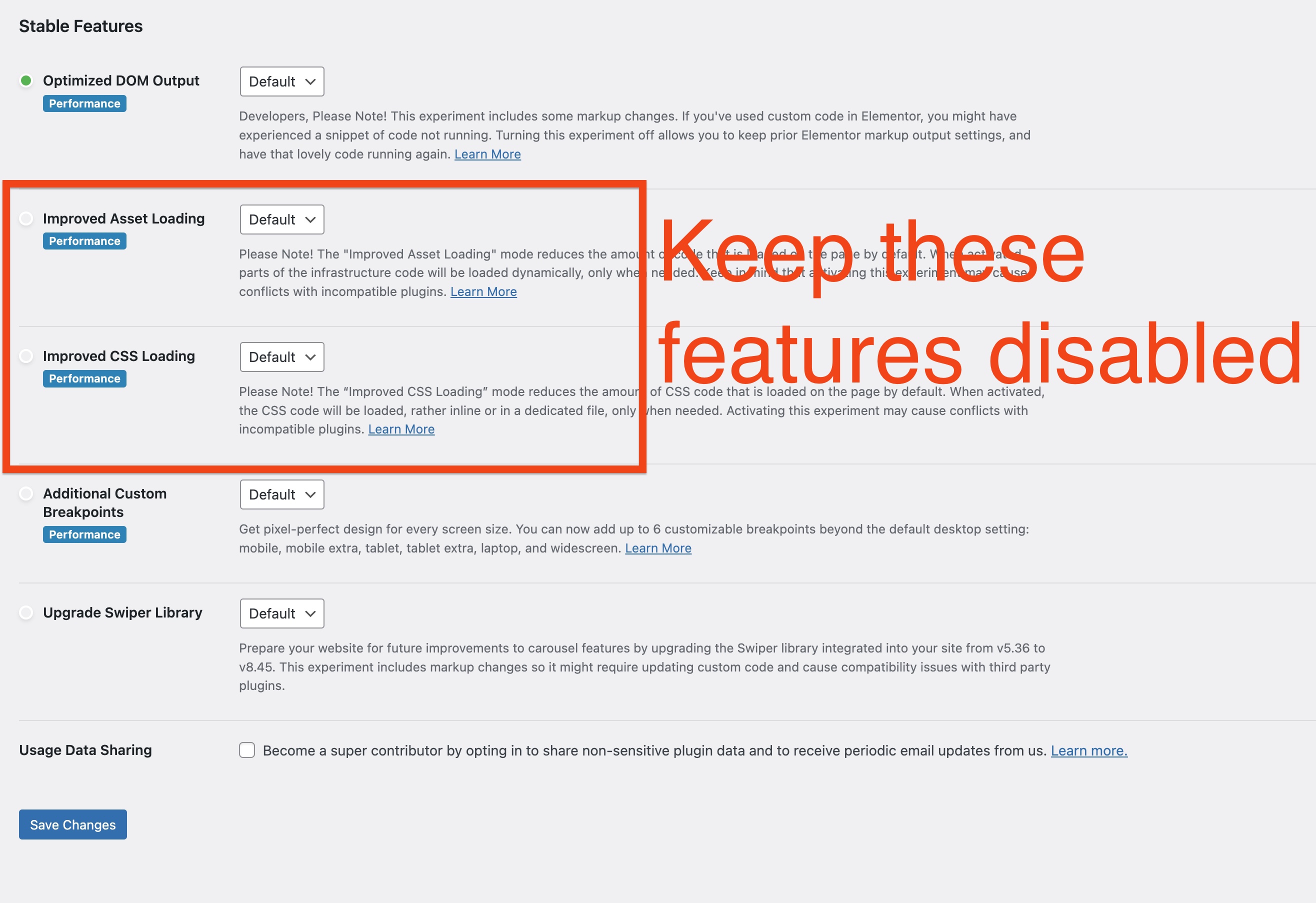
To use this feature please make sure every plugin is installed, including the Elementor plugin (free version). You don't need Elementor Pro to use this theme.
Step 1: In you WordPress admin go to Pages > Add new
Step 2: Set a title and select the page template "Page Visual Composer". This particular template has header, footer and player. The content is full width (not boxed).
Step 3: click Publish or Update
Step 4: Once done, click Edit with Elementor
General Elementor usage instructions
If is your first time with Elementor, we recommend starting with the official documentation, to understand the basic structure of a page and the global parameters of the page settings.
Custom theme Elementor Widgets
This theme requires the installation of a plugin called Pro.Radio Elementor, which is installed using the standard procedure described in this manual.
This plugin will add 20+ custom Elementor widgets to extend the Elementor functionalities and add the custom post types, schedule, banners, members and events to your pages.
Each widget will be described in its specific page.
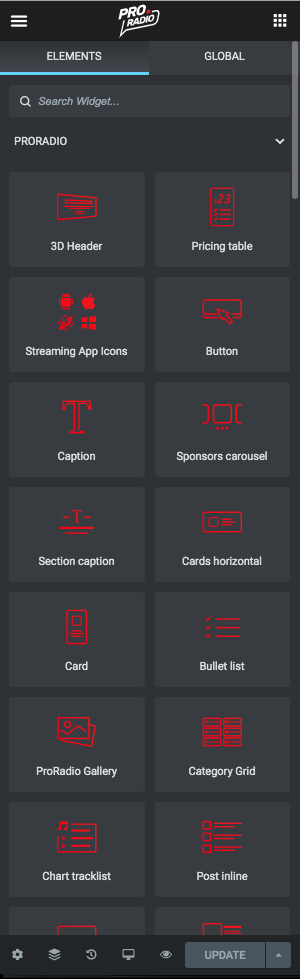 Ordering widget results
Ordering widget results
This is a general information useful for multiple Elementor Widgets.
Many widgets such as Post Inline, Post list, Blog cards, post grids and many others, have specific parameters to order the results.
You can use standard WordPress parameters such as Menu Order or Post Date.
Ordering by Reaktions (views, rating, share)
If you have the ReAktions plugin installed, you can also use custom parameters to extract the widget results:
- Post views
- Likes
- Rating
- Share
You can extract the charts by the most liked or most viewed. To use these parameters, set Order By to Meta Value.
In the field Meta Key, input:
- proradio_reaktions_views to order by views
- proradio_reaktions_votes_count to order by likes
- proradio_reaktions_shares_count to order by share (please note that this tracks the clicks on the share button and doesn’t verify if the sharing action is finalized by the customer, as this requires API integrations which are not part of the Reaktions plugin. For more info check the ReAktions plugin page)
- ttg_rating_average to order by share