If you are migrating your website from a local or staging environment to a production site and this involves a domain or path change, follow this guide to ensure a smooth transition.
To clone your staging site to production, you can use one of these recommended tools:
- UpdraftPlus plugin https://wordpress.org/plugins/updraftplus/
- cPanel Softaculous
- cPanel WordPress Manager
Once the cloning process is complete, finalize the migration with these three essential steps:
STEP 1: UPDATING THE DATABASE
1) Back up your database before making any changes.
2) Install the plugin Better Search Replace.
3) Use the plugin to replace all instances of the old site URL with the new one. Ensure you include the full URL.
Example: If your staging site was hosted on http://test.local, replace it with your final production URL, e.g., https://finalsite.com.
STEP 2: UPDATING FONT PATHS
Clear the font cache by navigating to Settings > Kirki > Clear Cache.
STEP 3: UPDATING CACHED CSS
1) Navigate to Elementor > Tools and click Regenerate Files and Data, then click Sync Library.
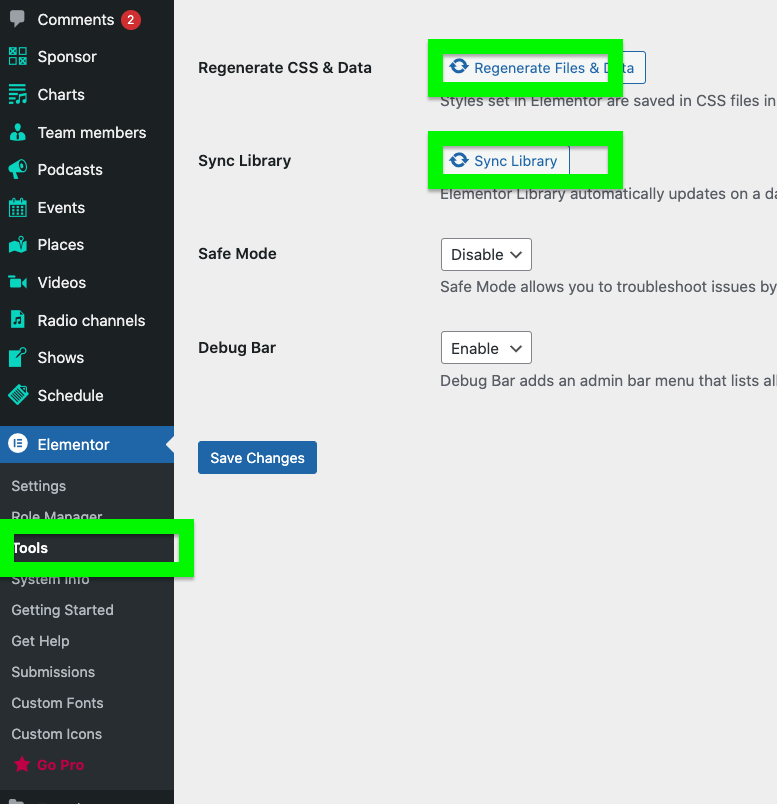
2) In Elementor > Settings > Advanced, set the CSS print method to External File.
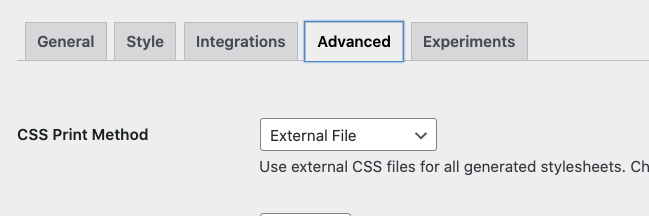
STEP 4: MOVING THE LICENSE
1) Visit the theme download page and click Reissue.
2) On your new site, go to Pro Radio Admin and enter your license key.
Important: You can move your license once to migrate from staging to production. Additional domain changes require a manual process and incur a €20 fee.
Note: This documentation applies to the Pro Radio WordPress theme.



























