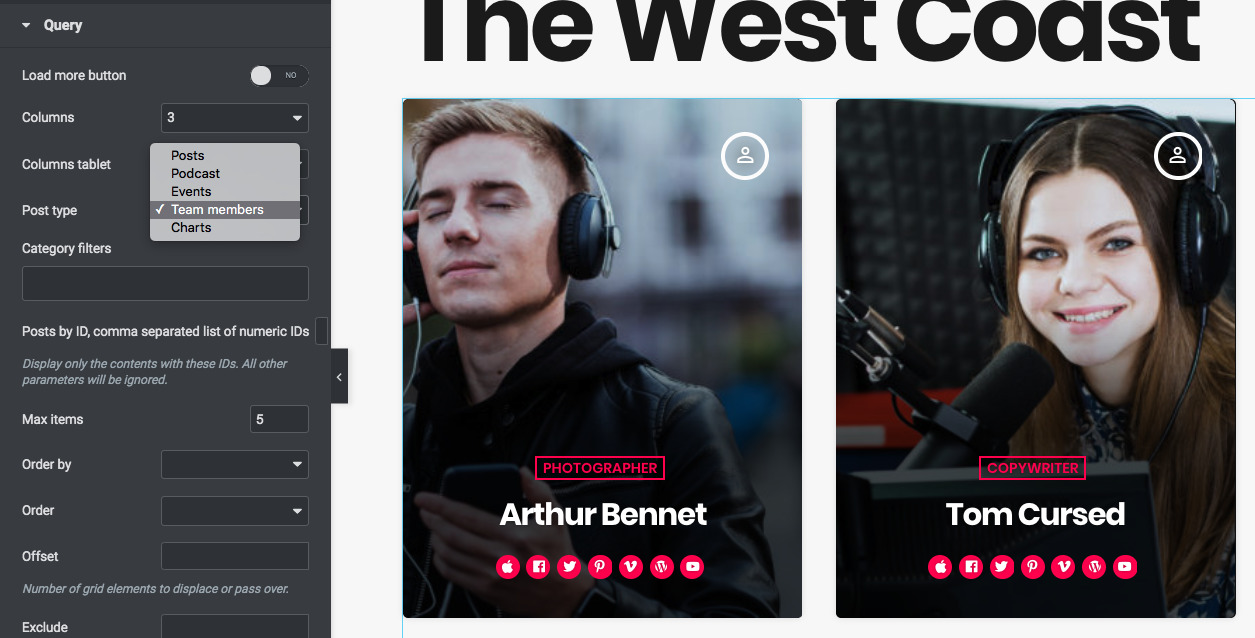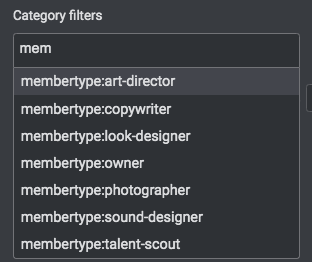You can display team members within an Elementor section using different widgets added by the Pro.Radio Elementor plugin.
You can add members as:
- Team members archive (post grid of team members)
- Team members carousel
How to display a "team members" archive with Elementor
Step 1: Edit your page with Elementor
Step 2: search "Grid" in the widgets, then add "Post or Pages grid"
Step 3: Load more button: enable to display a button that will load more items.
Step 4: set the columns for desktop or tablet. Please remember that you will need to set the Max Items accordingly for the amount of items per row.
You should choose an amount of items per row that is more or less a third of the total. So, if you have a column large as 66% of the container, you may set 2 posts per row, while for a full width column, is ok to set 3. If the column is a third, you should set 1 column per row.
Step 5: open the Post Type dropdown and select Team members
Step 6: optionally filter by member type, type "member" in the Category Filters and select the one you want to use as filter for your results.
Step 7: set the max items
Step 8: optionally select custom parameters to order the results.
Ordering by Reaktions (views, rating, share)
You can, for instance, extract the charts by the most liked or most viewed.
Important: the most voted or most viewed are META Fields. To use these parameters, set Order By to Meta Value.
Order by custom order parameter
To use the order parameter added for each team member, select Order By > Menu Order.
Offset: add a numeric value representing the amount of items to skip from the first.
Exclude: add the numeric IDS of the items to exclude from the results.