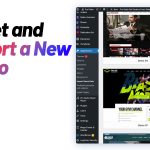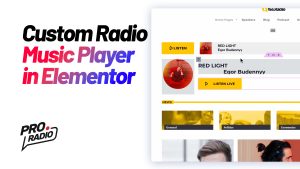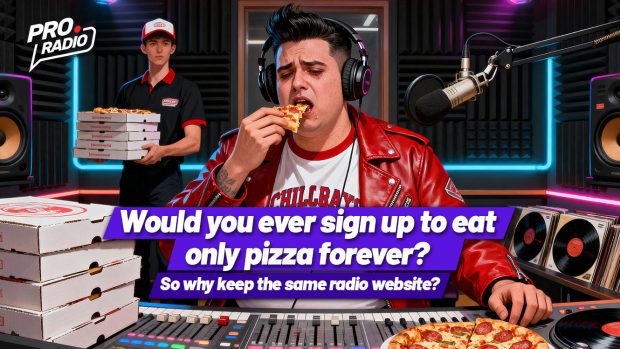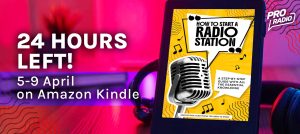- arrow_back Home
- keyboard_arrow_right Web Radio Tutorials
How to Build a Cool Magazine Radio Station Page with the Post Mosaic Widget [Pro Radio WordPress Theme Tutorial]
Web Radio Tutorials 34 242 Pro Radio WordPress Theme January 12, 2025
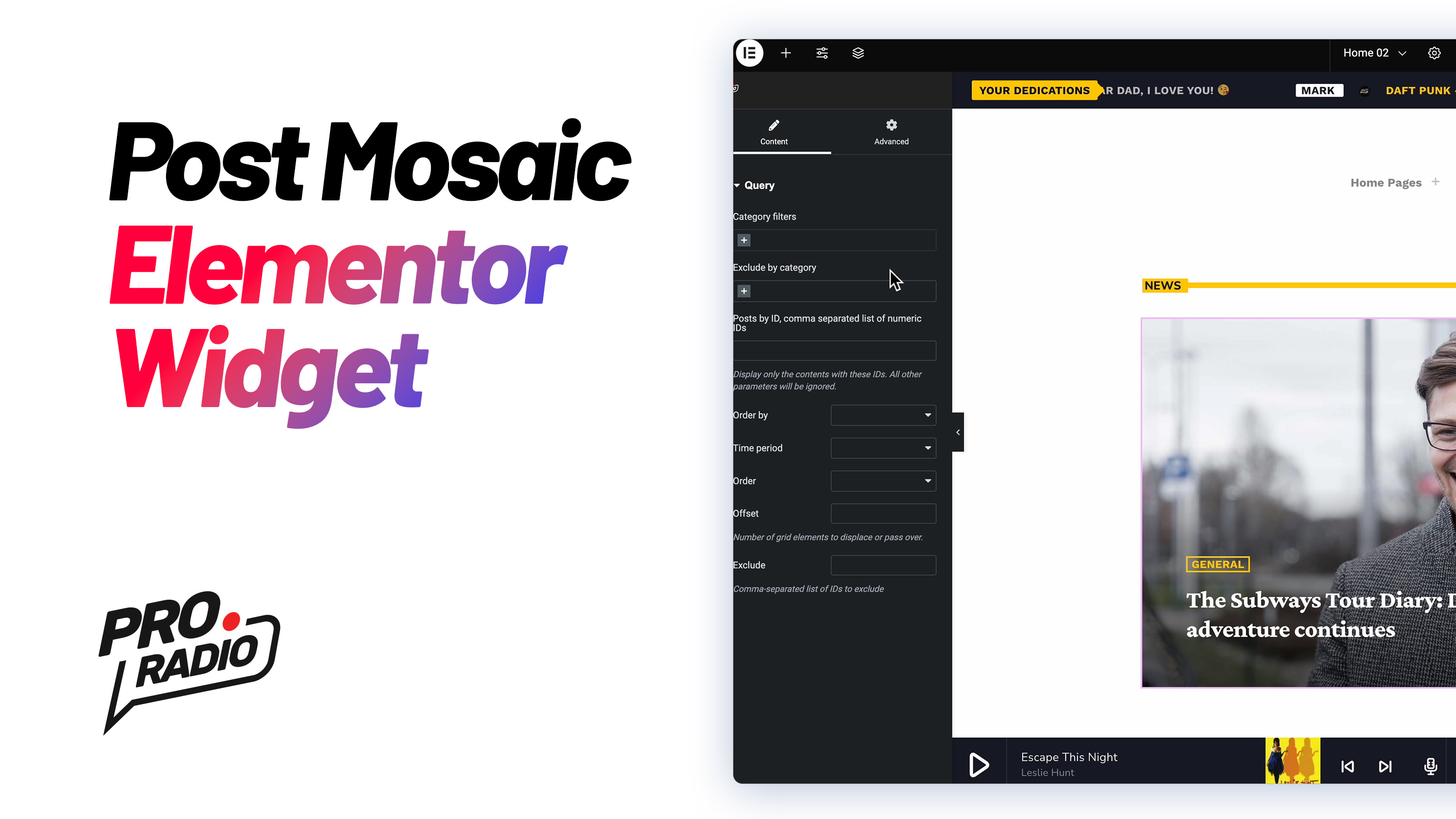
- 1. Step 1: Edit the Page with Elementor
- 2. Step 2: Filter Posts by Category
- 3. Step 3: Filter by Post ID (Optional)
- 4. Step 4: Reorder the Post Results
- 5. Step 5: Adjust the Time Period for the Database Query
- 6. Step 6: Use the Offset Parameter
- 7. Step 7: Publish and Preview
- 8. Build your new radio website today!
Want to create a stylish magazine-style page for your radio station website? The Post Mosaic widget, included with the Pro Radio WordPress theme, is an excellent tool for showcasing content in an engaging and visually appealing grid format. In this guide, we’ll walk you through the steps to modify the Post Mosaic widget and build a dynamic, magazine-style layout for your site.
Step 1: Edit the Page with Elementor
To begin, you’ll need to edit the page where you want to display the Post Mosaic widget.
- Right-click on the page and select Edit with Elementor.
- Once inside the Elementor editor, find the Post Mosaic widget in your panel.
Step 2: Filter Posts by Category
The Post Mosaic widget allows you to easily filter the posts displayed based on their category. Here’s how you can set it up:
- On the left side of the Elementor editor, you’ll see the Post Mosaic settings.
- Use the Categories filter to select which categories of posts you want to display in your mosaic.
- You can choose multiple categories to show content from different sections of your site.
- Alternatively, you can exclude specific categories. For example, if you want to exclude posts from the Music category, just select Exclude Music.
This gives you flexibility in deciding which content should be displayed.
Step 3: Filter by Post ID (Optional)
If you prefer to display specific posts, you can filter by Post ID. This allows you to manually choose which posts will appear in the mosaic. This is useful if you want to showcase certain featured posts or special content.
Step 4: Reorder the Post Results
You can control how the posts are ordered within the Post Mosaic:
- Top “Viewed”: Displays posts based on the highest social engagement.
- Top “Liked”: Displays posts with the most page likes.
- Top “Shared”: Displays posts based on the highest number of shares.
Choose the parameter that best suits your needs to showcase your most popular or engaging content.
Step 5: Adjust the Time Period for the Database Query
The Time Period parameter allows you to select a specific time frame for the posts displayed. You can filter content by Today, This Week, This Month, or even set a custom date range. This feature is especially useful if you want to highlight recent content, events, or posts from a specific time period.
Step 6: Use the Offset Parameter
The Offset parameter is crucial when creating a magazine-style layout, especially if you’re using a slider on your page. For instance, if you have a slider displaying a set of posts, you don’t want the same posts to appear in the Post Mosaic below.
Here’s how to configure the offset:
- In the Post Mosaic settings, set the Offset parameter to match the number of posts already displayed in the slider.
- For example, if your slider contains 3 posts, set the Offset parameter in the Post Mosaic to 3.
This will prevent those same 3 posts from appearing again in the grid, ensuring that your content is unique and not repetitive.
Step 7: Publish and Preview
Once you’ve customized the Post Mosaic widget to your liking, click Publish to save your changes.
Now, head over to the front-end of your website to see the magazine-style layout in action. You should now have a dynamic and visually engaging page that showcases your radio station’s posts in a magazine-like format.
By following these steps, you can create an eye-catching, magazine-style page that highlights your most relevant content without duplication. The Post Mosaic widget is incredibly flexible, making it easy to customize and showcase your radio station’s latest updates, features, and events.
Build your new radio website today!
Do you want to create the coolest radio station website ever? We have hundreds of templates ready for you! Automatic installation, radio player, radio shows and much more! Check out Pro Radio WordPress Theme.
Don’t wanna mess with hosting and installations? No worries! For you we have All in One Radio! The most advanced radio website builder! Tons of video tutorials, Ready in 60 seconds! More on https.//pro.radio/one/
You may also like

Start Your Internet Radio Station
Products
Radio Features
Copyright 2019-2026 ProRadio® Qantum Themes SL® All Rights Reserved