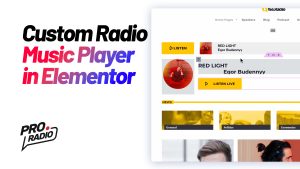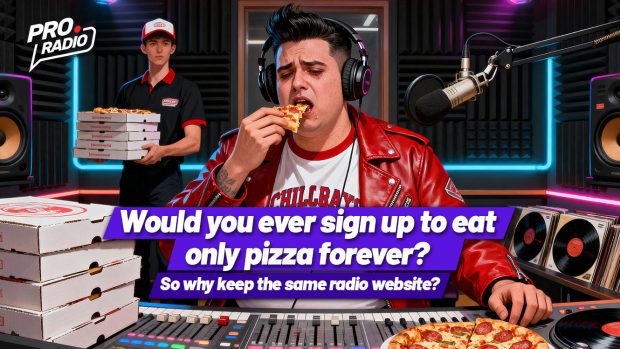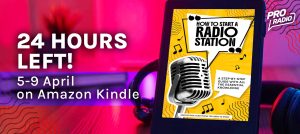- arrow_back Home
- keyboard_arrow_right Web Radio Tutorials
How to boost your radio website email deliverability
Web Radio Tutorials 17 260 Pro Radio WordPress Theme October 24, 2024
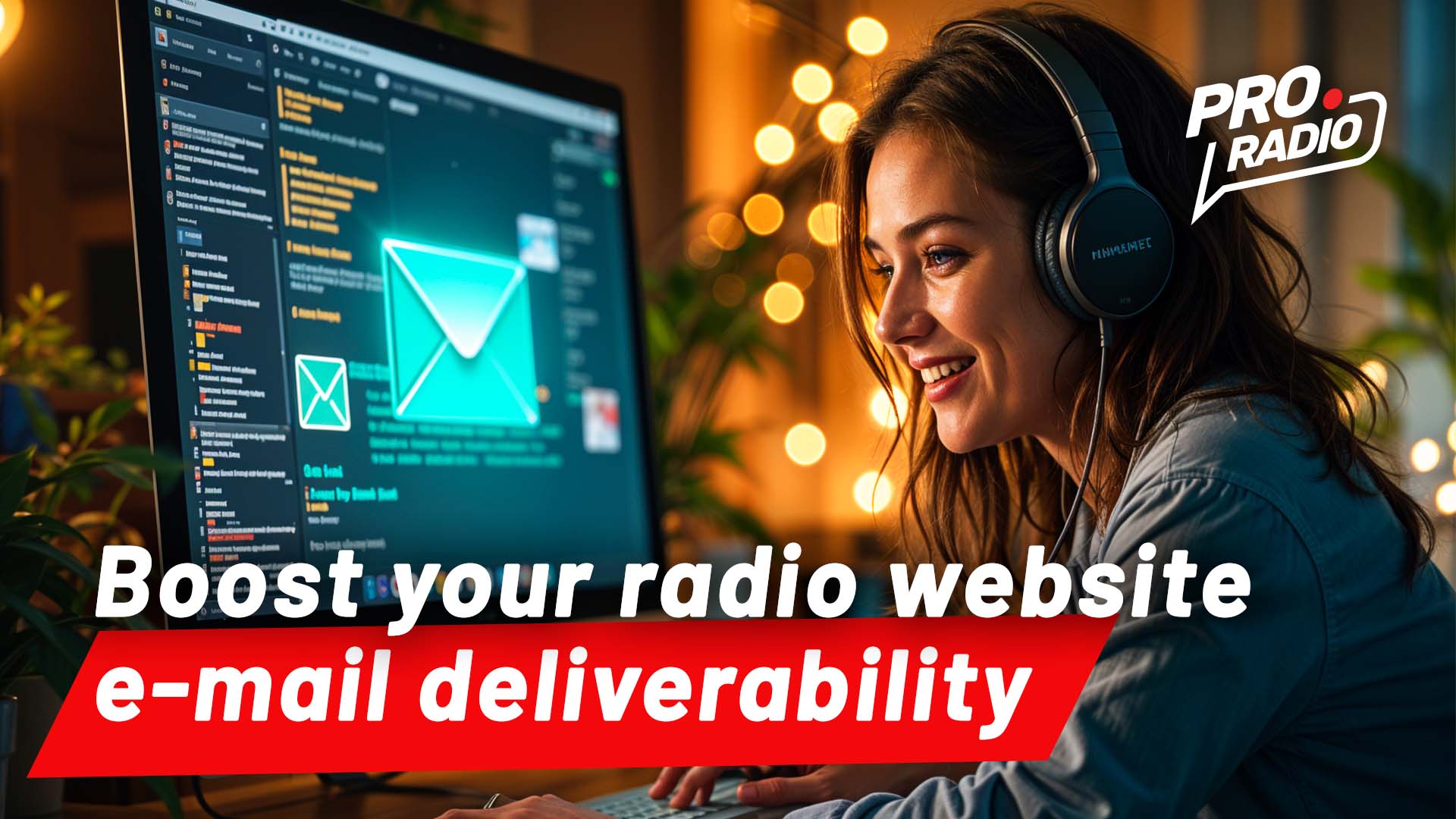
Sending emails from a website can be very important for most of radio station websites, but some recipients have a hard time accepting emails from cutom domains.
Have you experienced issues with recipients not receiving your emails? This is particularly possible with recipients as live.com, microsoft.com, outlook.com or similar Mixrosoft addresses. Unfortunately, Microsoft tends to block all inbound emails coming from custom domains.
While a long and complicated solution relies on getting a custom IP and praying Microsoft to whitelist it, which can. take up to 6-7 months, there are quicker, cheaper and simpler ways to improve email deliverability.
The one we recommend is using Mailjet, which is a free email relay. There are many alternative services, but for upt o 2000 emails a month this is the best one: it’s easy to use, is free and works perfectly.
In this article we will explain how to integrate Mailjet as SMTP relay for your radio station website emails, and also local emails.
How to create Mailjet SMTP credentials
- Difficulty: Easy
- Time: 5 minutes
More information: https://www.mailjet.com/products/email-api/smtp-relay/
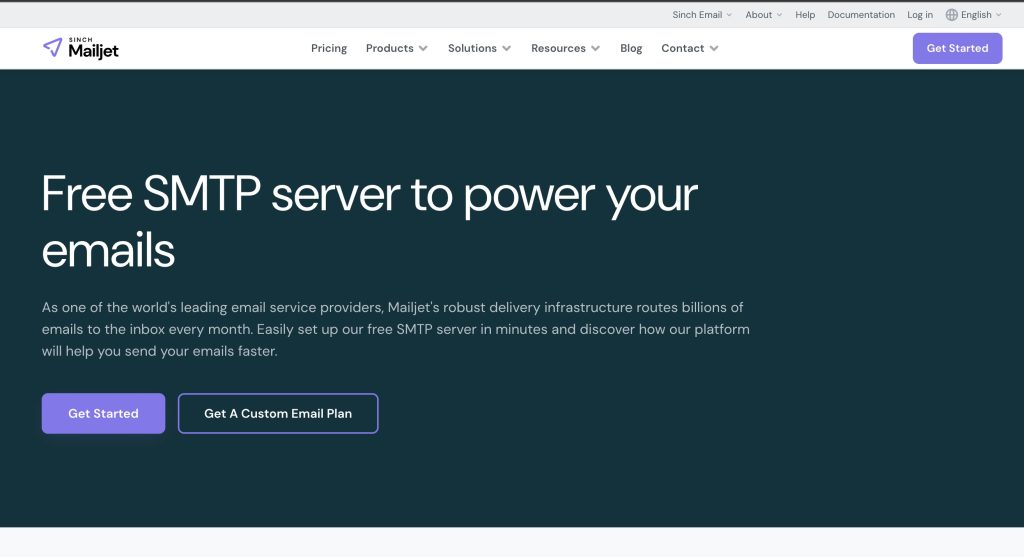
- Sign up. Make sure to check your inbox and click on the link. You can use the same that you’ll later set as sender from your website
- Validate your domain
This procedure is required to verify the identity of the sender. Documentation
We recommend the DNS method, which helps also for emails sent via Webmail. From cPanel you can add DNS records from the “Zone Editor” page. - Make sure the domain is recognized in mailjet
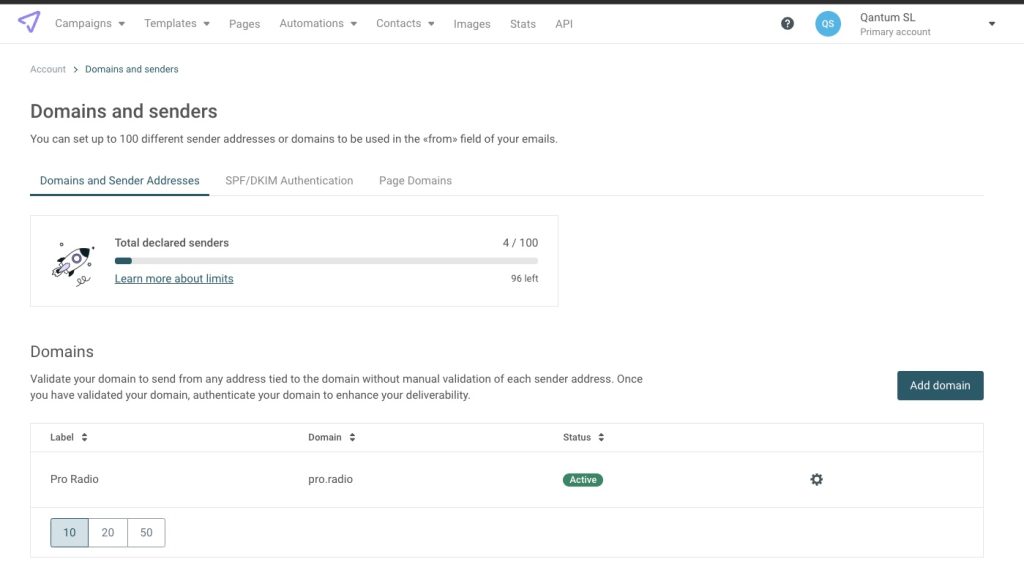
Once done, make sure to also set your sender addresses (which emails you want to send emails from).
Set up your SMTP credentials
Now that your Mailjet account is ready, you can set up the SMTP credentials.
No worries, it will take a minute.
- Create an API Key https://app.mailjet.com/account/apikeys and make sure to copy the API Key and Secret in a safe place
- In your website, install WP SMTP (go to plugins > add new, search WP SMTP and install it)
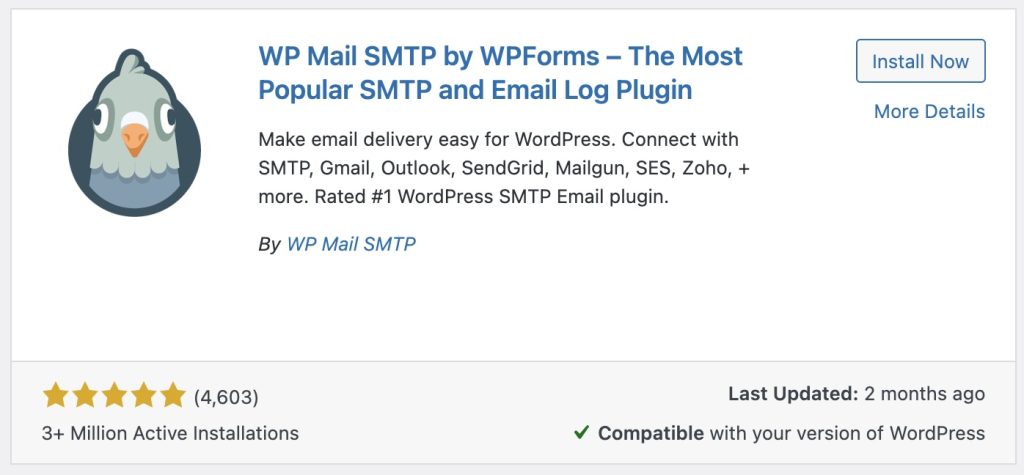
Screenshot - From the left menu, in the WP SMTP options, set the sender you’ve decided, and choose “Other SMTP”
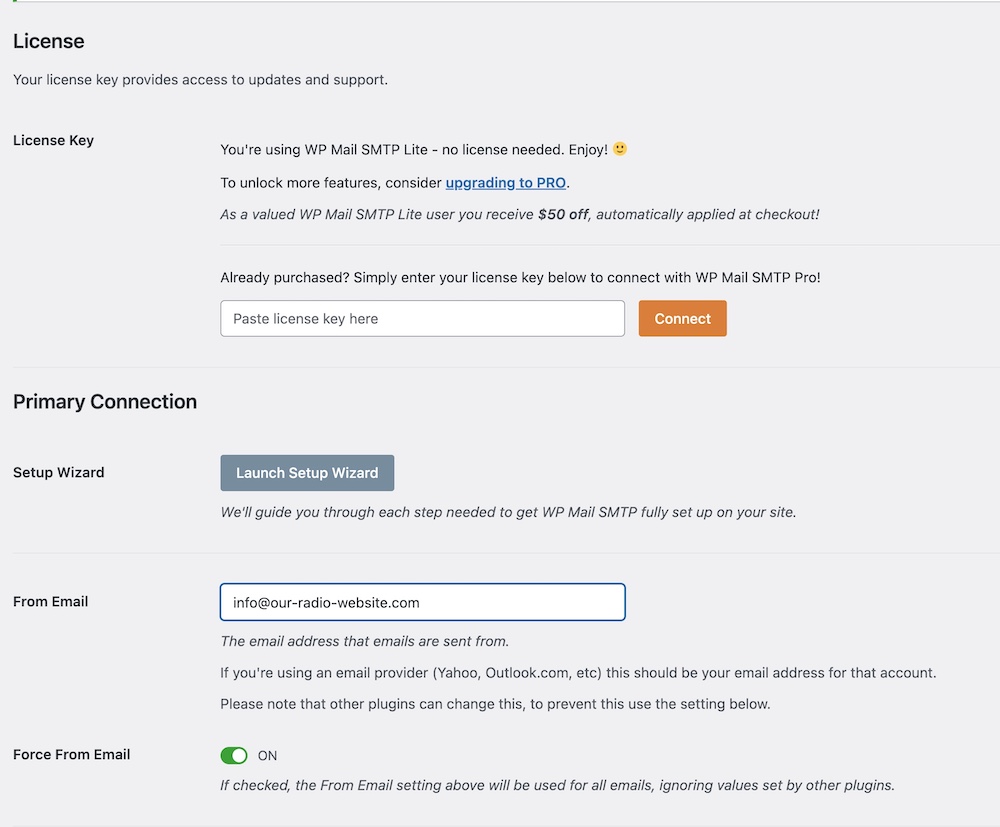
- Set up your SMTP details as follows:
Host: in-v3.mailjet.com
TLS: Auto
Port: 587
Username: Your API Key
Password: Your secret key
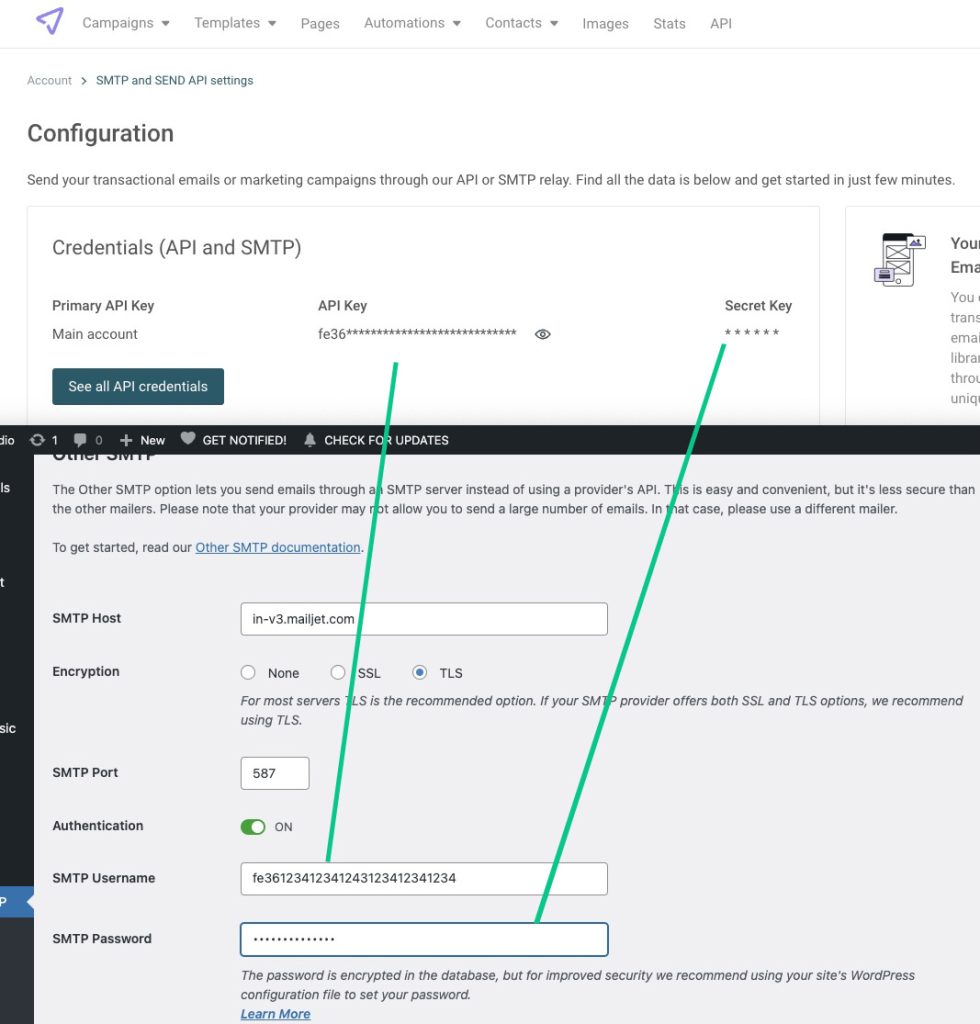
Testing the email
In the WP SMTP submenu, click Tools, and test the email. You should receive it within a few seconds.
Using it for your local email client
To improve deliverability of emails from your local email client, you can set the Mailjet SMTP information as outgoing server. This works on any client, for instance Outlook, Mail or Thunderbird.
That’s it! Enjoy your new email integration!
You may also like

Start Your Internet Radio Station
Products
Radio Features
Copyright 2019-2026 ProRadio® Qantum Themes SL® All Rights Reserved