When you need to create a radio station there are many different things to know, but setting up the streaming environment is really not all that complex. Since many years one of our favorite broadcasting companies is Radio.Co, and our Pro Radio WordPress Theme can integrate a stream from radio.co seamlessly, displaying also song titles and artwork, and integrating the mobile and deskp streams in an excellent responsive manner.
For this reason, we thought it was useful to repurpose a very good video tutorial created by Radio.Co about how to setup an audio stream for your web radio from your laptop. I want also to be very clear on the fact that we are not being paid by Radio.co nor we receive any affiliation reward for this post, it’s just a very good streaming provider and they make excellent video tutorials, plus it works amazingly with our WordPress theme, so here it is.
How to set up a live broadcast for you radio
If you’re ever wondered how hard it really is to start a live broadcast from your computer, now you’re about to find out! We just found for you an amazing video tutorial created by one of the best streaming providers on the market which is Radio.co. : on their blog there are many good tutorials about streaming and podcasting, equipment and setups, so we decided to make a post about it because the video is really interesting.
In a few minutes you’ll learn how to set up an audio broadcast, incluiding voice and music, straight from your computer.
Hardware for the stream
The hardware involved is very basic:
- A computer (doesn’t need to be an expensive computer, even older ones work great)
- A microphone (in case you want to speak live)
- A digita mixer, in the example a Rodecaster Pro is used
- Optionally headphones to prelisten. Professional headphones are always a good thing, but you don’t need to spend more than 150$ for a decent quality.
Software
The software used for this demonstration incudes 2 free software which are:
- Virtual DJ
- B.U.T.T. (Broadcast using this tool) which is for Mac but you can find many windows alternatives
Chapters of this video tutorial for live broadcasting:
Why we are repurposing this tutorialfrom Radio.co? Because the Pro Radio WordPress theme has a built-in player that is fully compatible with Radio.co stream source and can also display song titles and album artworks form your radio.co stream, plus the setup takes literally 10 seconds (more info about setting up a radio.co stream). Since this company makes very helpful and interesting tutorials, we thought this may be useful for our customers using this provider and decided to make a little post to promote their video.
If you are new to the world of the radio streaming, and want to make sure all works fine without any hassle, this provider is for sure an excellent choice, plug its plans have a great scalability, making it the perfect choice also for when your radio will have thousands of listeners.
We are eager to make a new video tutorial covering the entire setup of a new web radio from the ground up, and it will come soon.
Adding the stream to your website player
Once your stream is up and running, you can easily add the radio station channel to your website using the Pro Radio theme for WordPress. To create a new radio channel using the radio.co provider, follow these steps:
- Step 1: In your WordPress admin, edit or add the radio channel
- Step 2: Choose Radio.co as server type
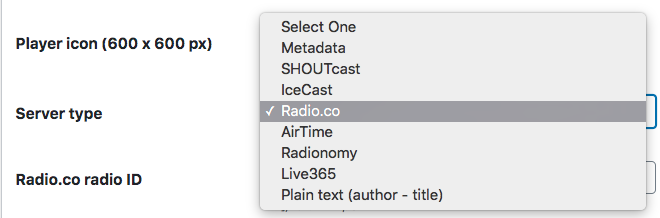
- Step 3: set up your mp3 audio stream
https://streams.radio.co/YOUR_RADIO_ID_HERE/listen
- Step 4: set the Radio.co ID:
just set the ID in the field.
Once done your radio will start working immediately, displaying the song titles and, if available, the artwork for the songs.
Conclusion
This quick tutorial about how to broadcast from your computer in 10 minutes can demonstrate how easy it is to create a live broadcast from your computer.
While live broadcasting live isn’t nowadays a “default” option (because you can also set up an auto-dj or upload full pdocasts into your radio schedule) you can always mix the 2, and have a fully set-up radio schedule in auto-dj but decide to make a live broadcast during certain days and times, mixing auto-dj and live broadcasting, as most of the radio does.
Creating a radio station is simple, and radio.co is one of the best providers to have your stream up and running with a quality server.
Our theme Pro.Radio is compatible with a wide variety of streaming providers and you can find the list at this page.
Build your new radio website today!
If you’re about to create a new radio station website, Pro Radio is out of any doubt the most professional theme you can find.
And, for a little more discount, you can also subscribe to our newsletter, and receive a coupon code straight in your inbox, along with other free bonus downloads for your radio station.

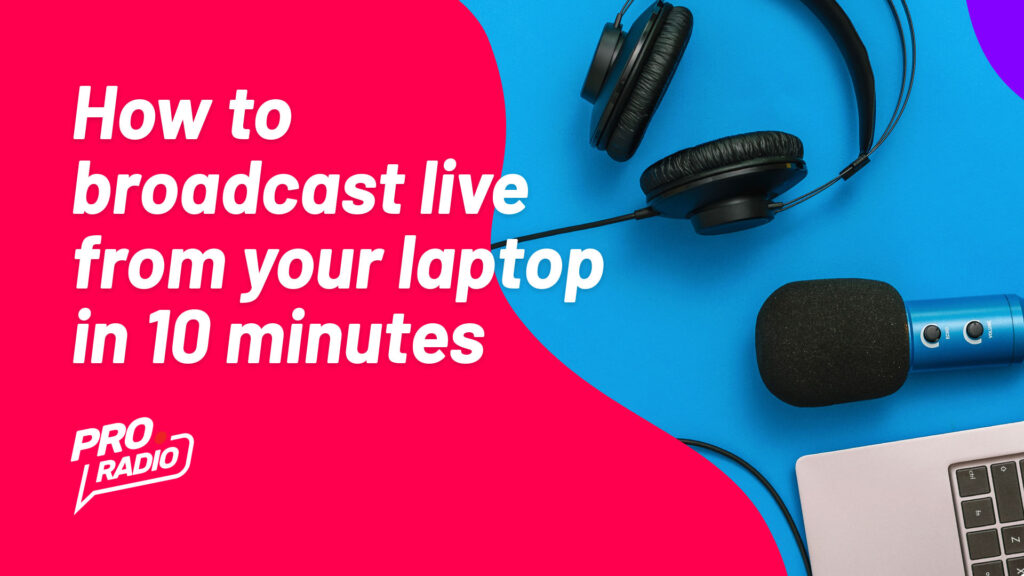
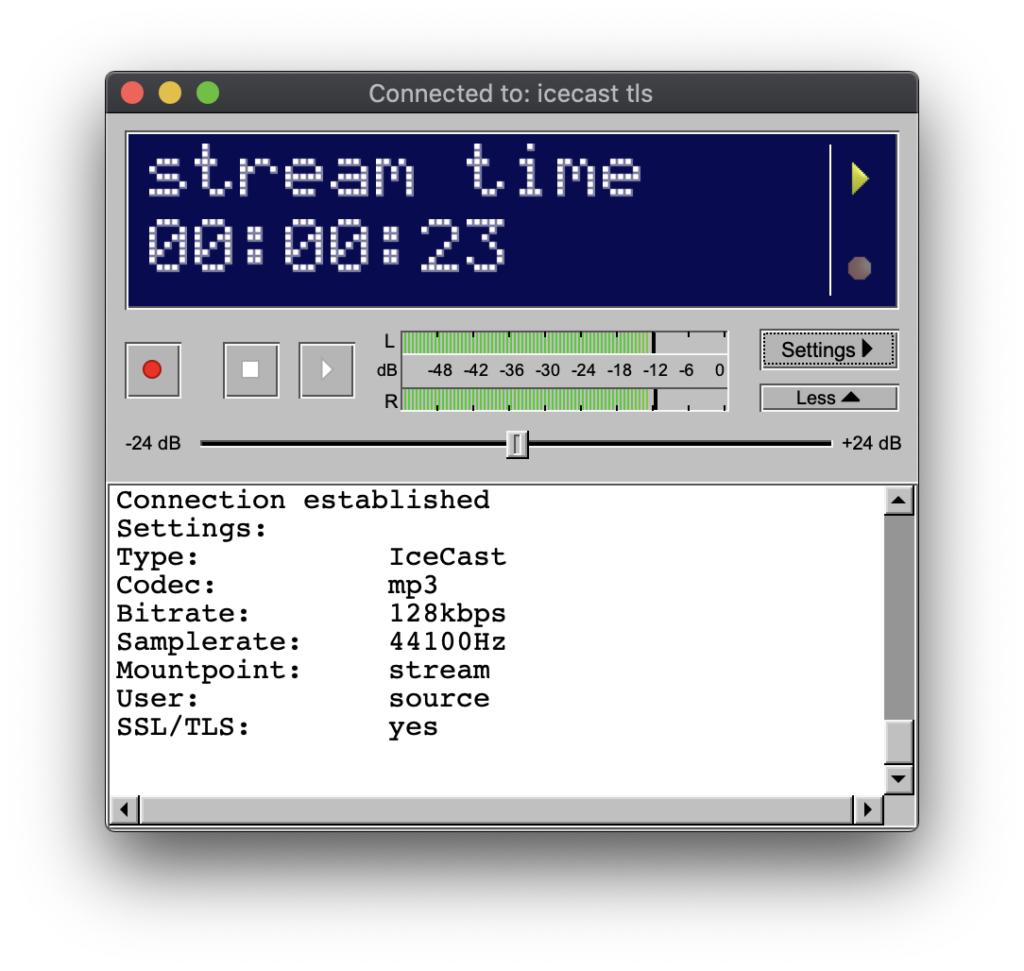
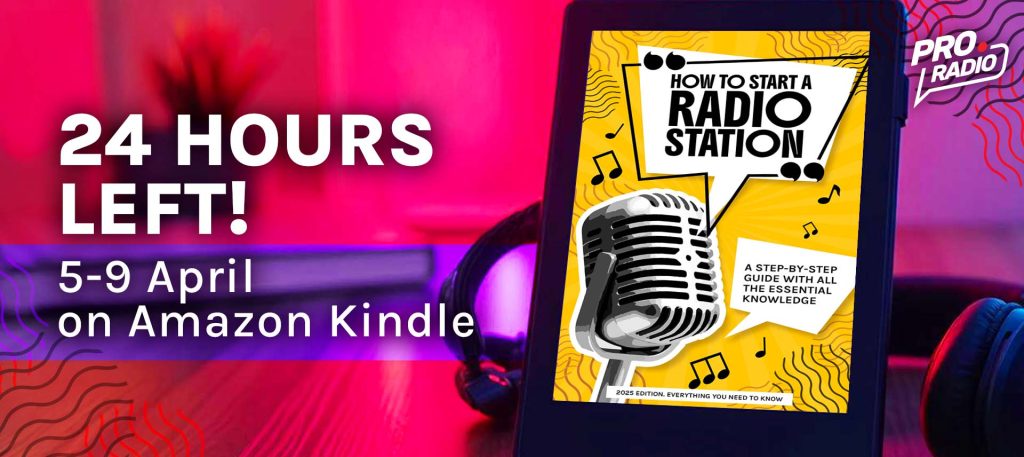
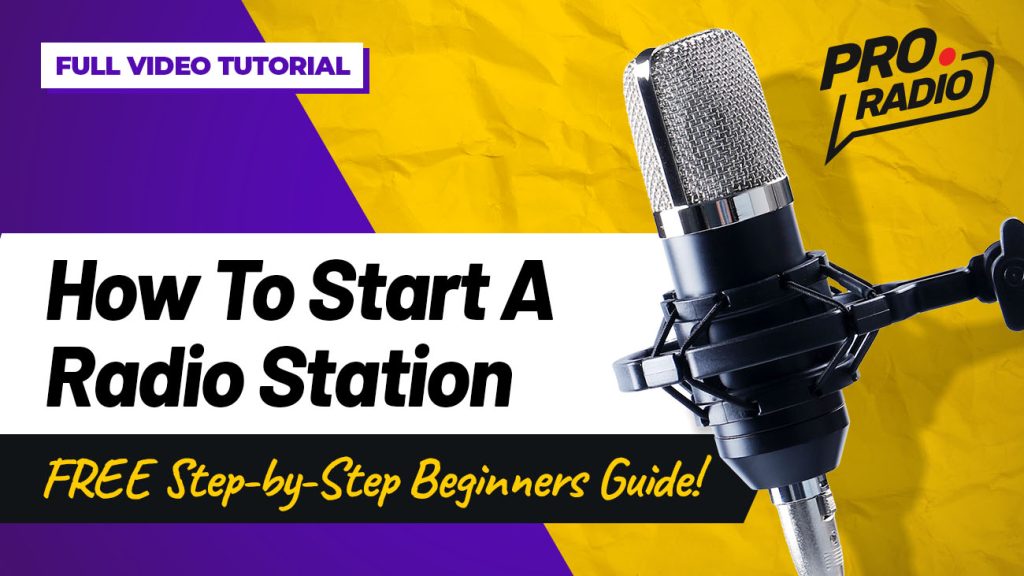
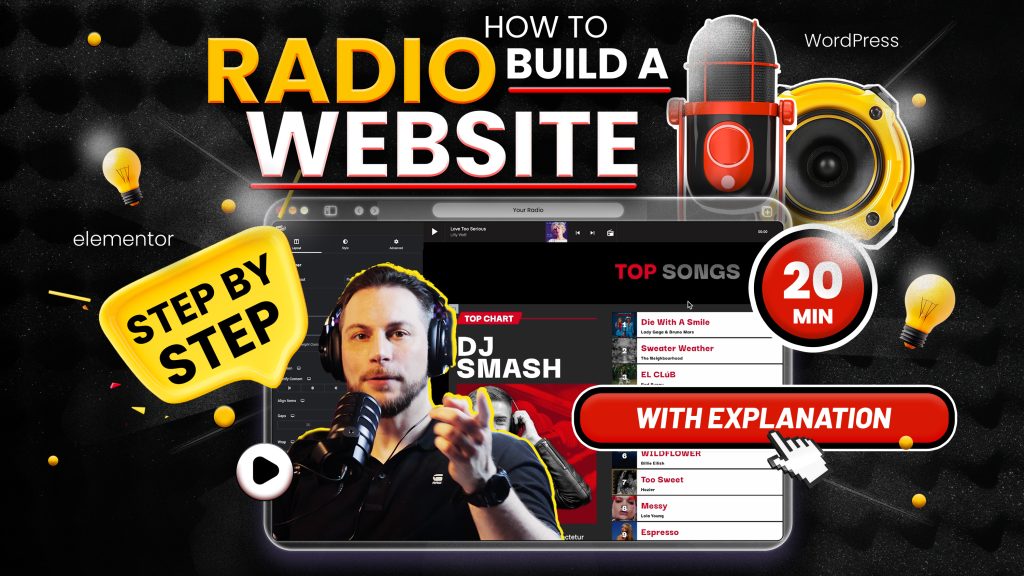

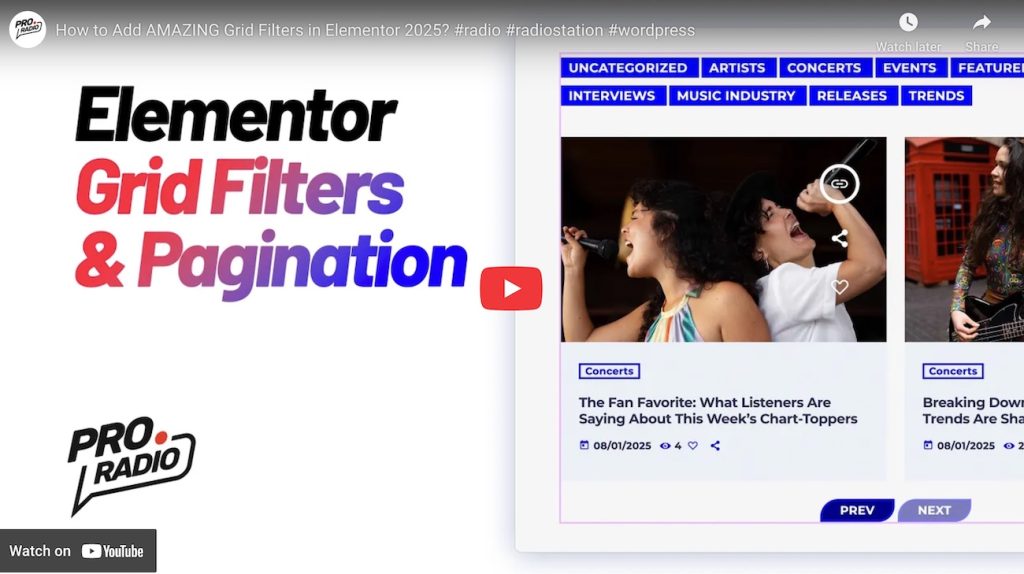
![How to Hide an Unwanted Category in the Category Grid Widget for Elementor [Pro Radio WordPress Theme Tutorial]](https://pro.radio/wp-content/uploads/2024/12/tutorial-elementor-remove-category-1024x576.jpg)