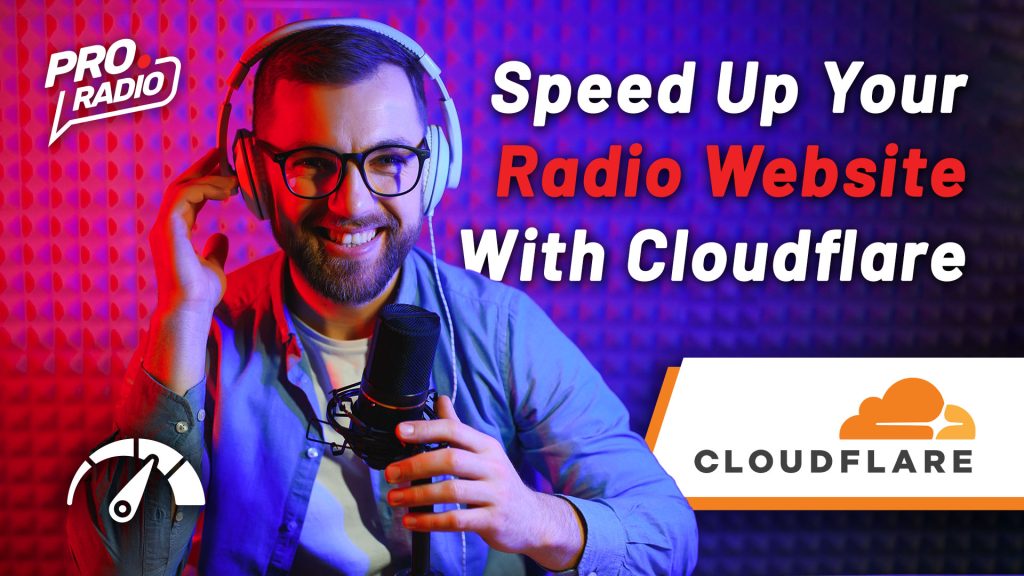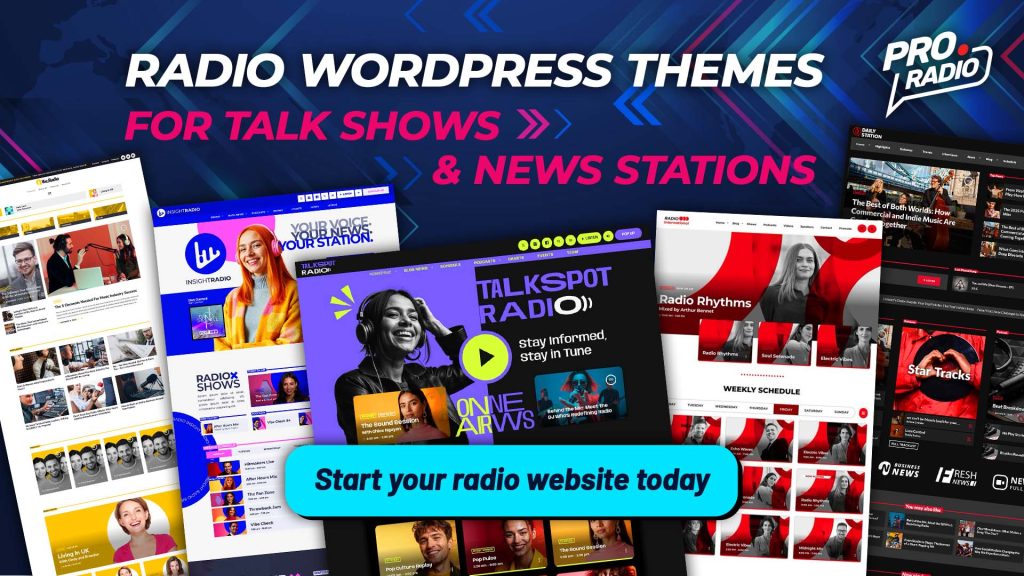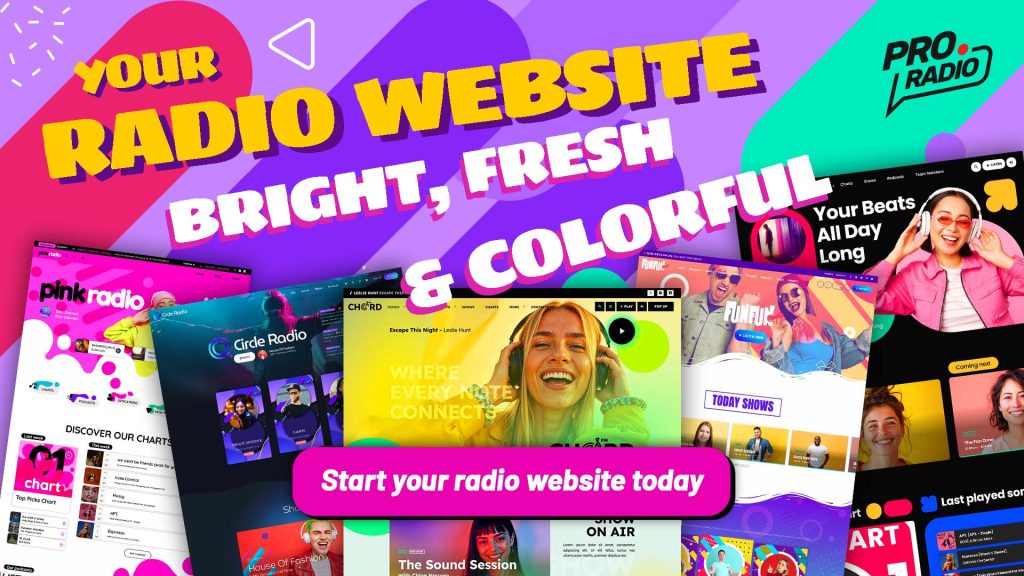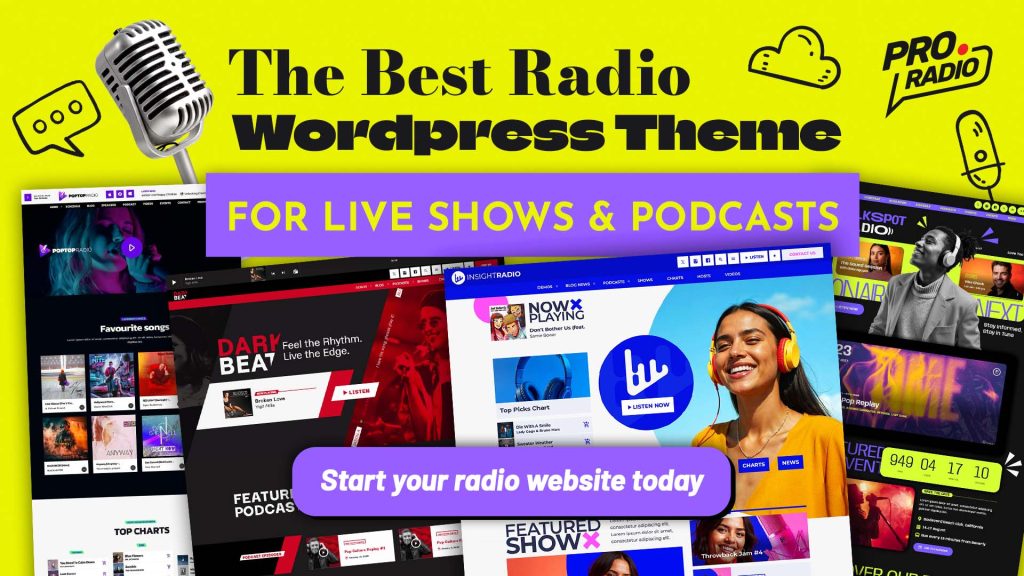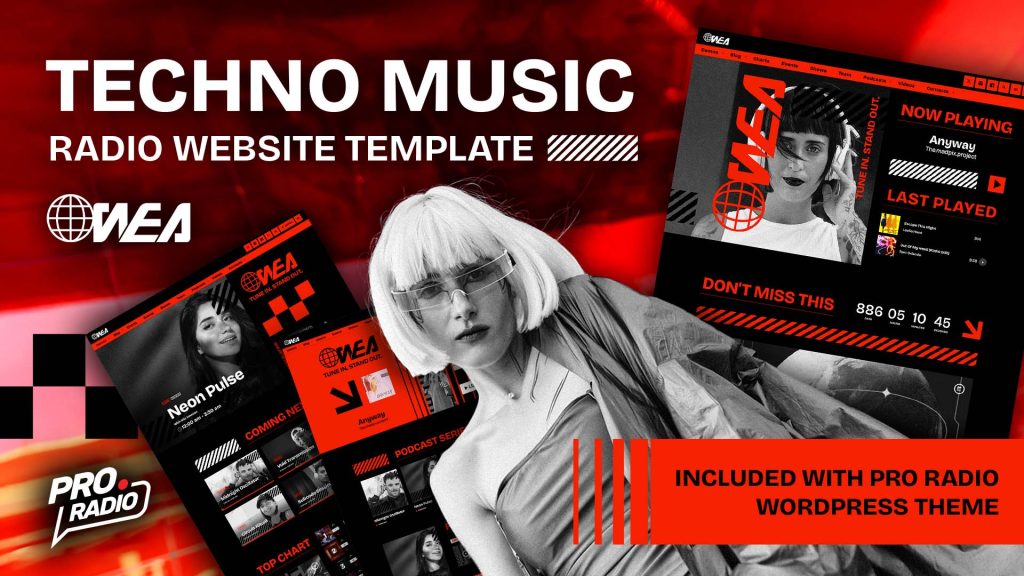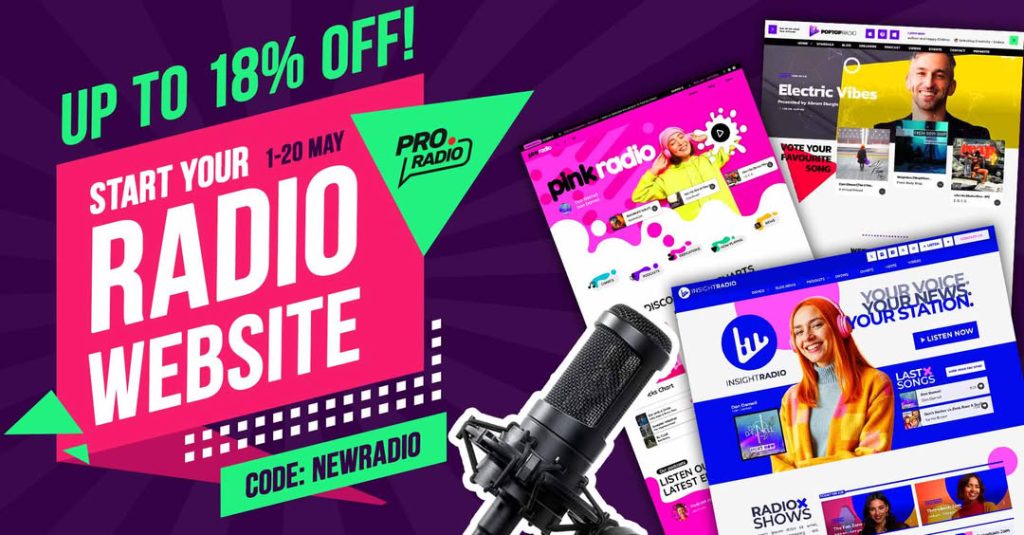🌟 How to Set Up Cloudflare for Your Website and Improve Performance
Learn how to enhance your website’s performance with Cloudflare, whether you’re using our Pro. Radio hosting or any other provider. This tutorial is especially useful for radio stations, as it addresses issues with traditional caching methods that often result in outdated content being displayed.
🔍 Understanding Your Website’s Performance
Before diving in, let’s conduct a more scientific check using the tool webpagetest.org. This tool is the best, because unlikely GtMetrix or Google pagespeed, it gives you a breakdown of your website components and you can identify the weakness that require improvements.
Remember that a radio website is like an application, or a live stream: it never stops loading. That’s why the total time is NEVER accurate: those programs think the website is still loading, while in reality it’s just refreshing the raido showS, song titles, images and so on. So if you see 30 seconds loading time, it’s NOT the real loading time, is just the timeout of the software, because the website in reality NEVER STOPS LOADING.
So what we focust on is actually the start render and the Largest Contentful paint.
Also, the website used for this test has no optimization: it counts on tons of uncompressed pictures at full resolution, has many video backgrounds, and doesn’t use any server caching or compression.
Our only purpose is to see how to set up Cloudflare properly for a radio station website, and make a quick test to verify which type of improvement we can get from this implementation.
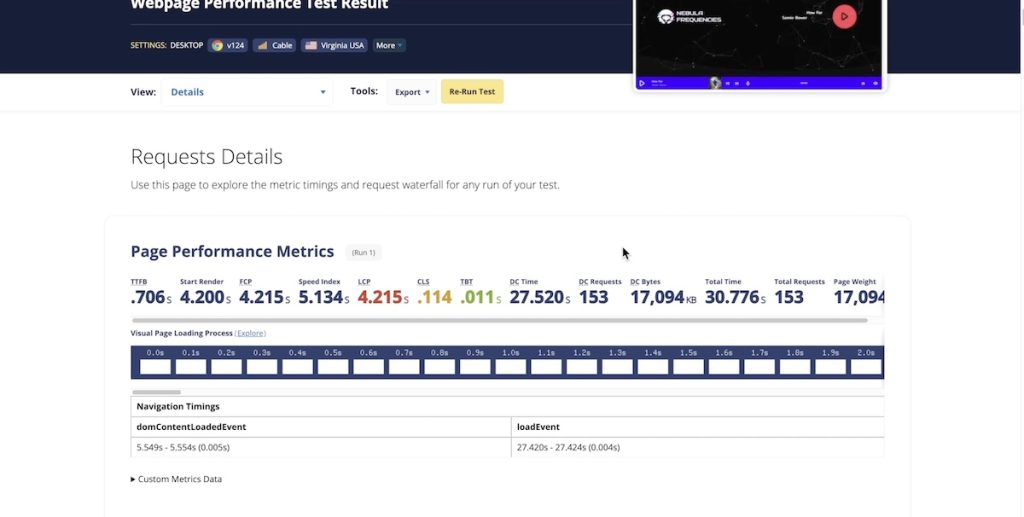
🛠️ Setting Up Cloudflare
First, create a Cloudflare account and add your domain. Cloudflare will scan your DNS, but sometimes it may miss some records. In such cases, manually check your DNS records on your hosting provider’s platform. Then, copy over the missing records to Cloudflare.
Next, change your name servers to those provided by Cloudflare. This step is crucial for Cloudflare to work effectively. After changing the name servers, wait for them to update, usually within an hour.
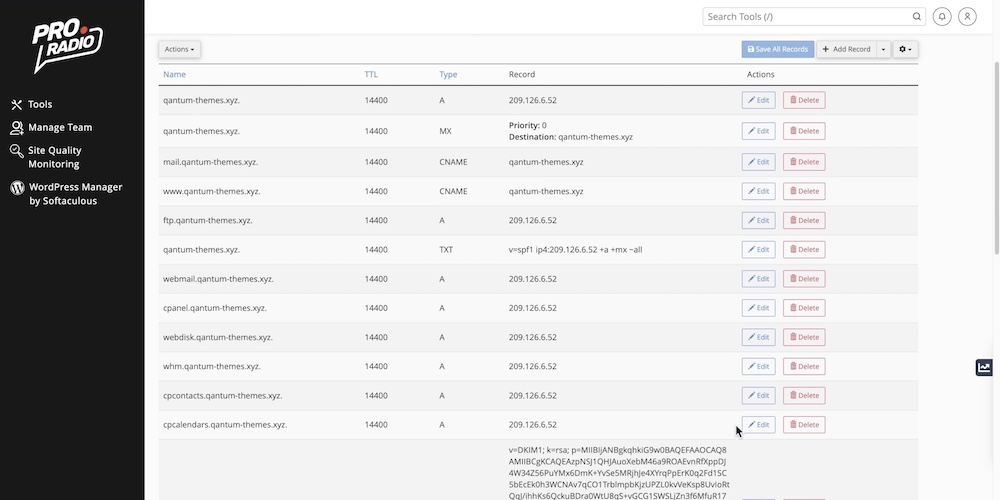
🚀 Optimizing Performance
Once Cloudflare is set up, we need to configure caching parameters. Install the “Super Page Cache for Cloudflare” plugin and link it to your Cloudflare account using the API key.
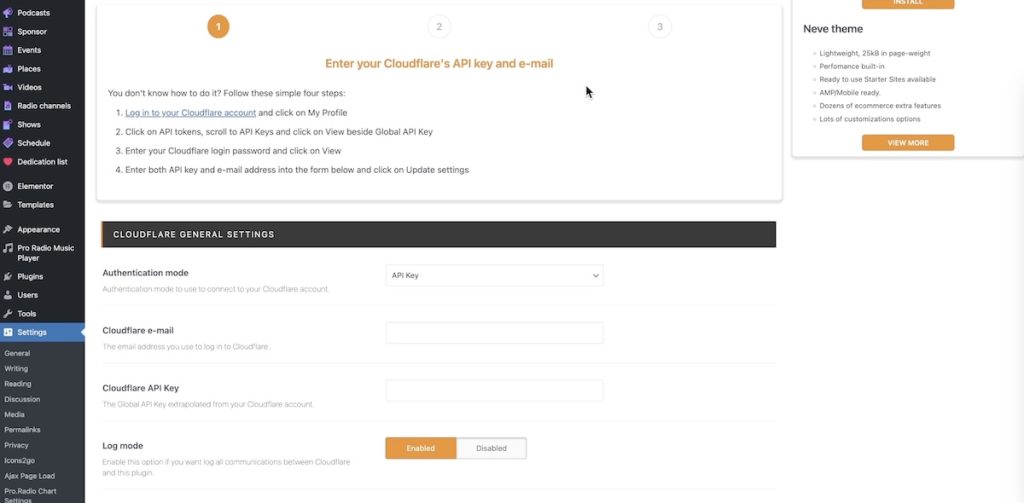
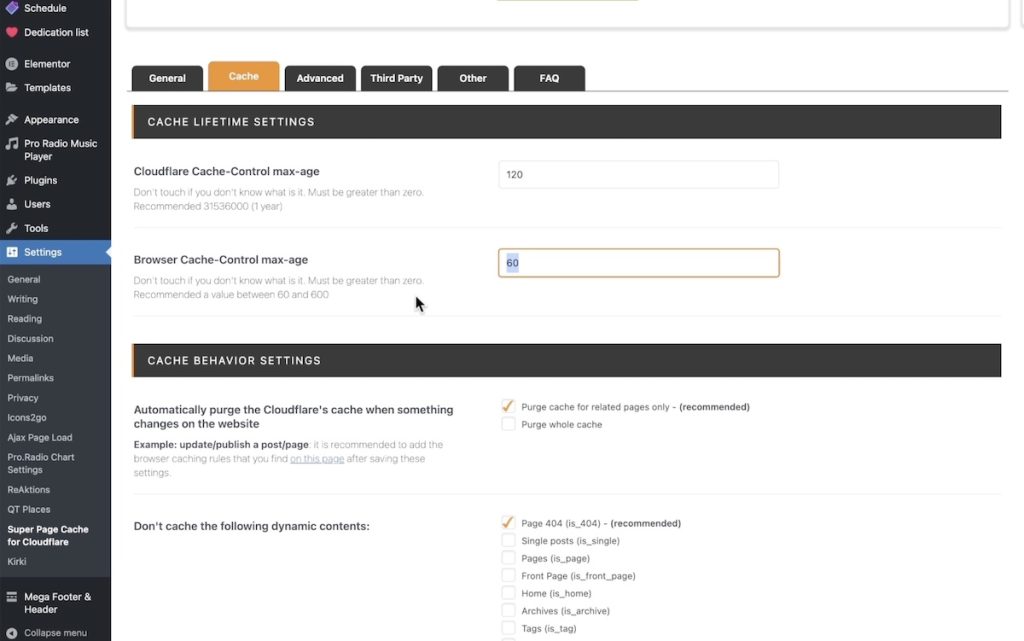
Make sure to add the following strings to the URLs to exclude, in the Cache tab:
/admin-ajax.php* *noajax* *nocache* *qtproxyurl*
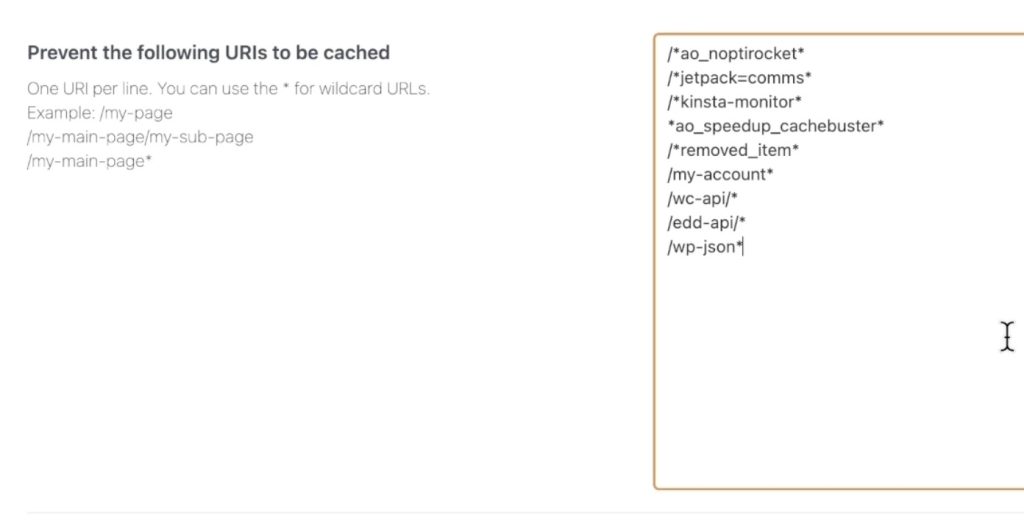
In the plugin settings, set the caching time to 120 and 10 seconds, enable purge cache, and add specific URLs to prevent caching. Then, enable page caching.
🔍 Testing Performance
Run another test to observe the performance improvement. While Cloudflare’s full impact may take about 24 hours, immediate results can be noticed. For instance, the start render time can decrease significantly.
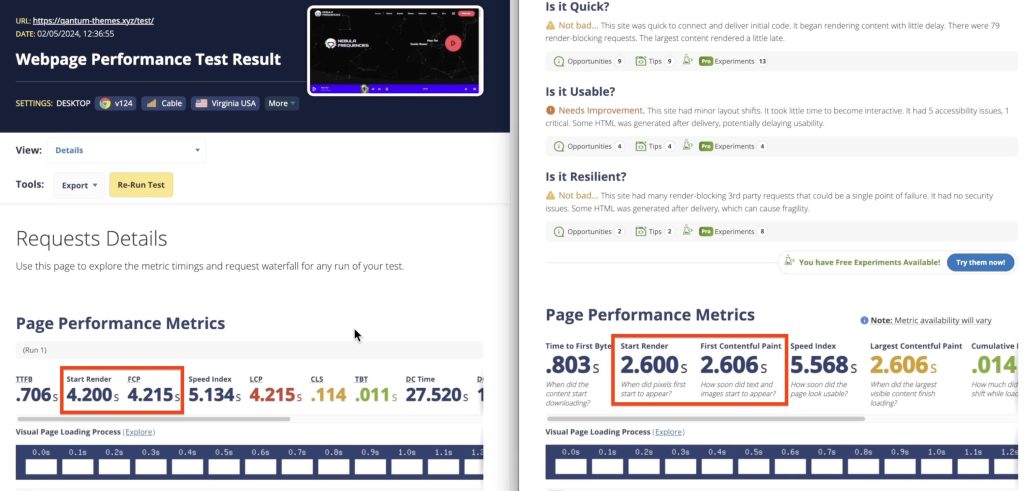
🎉 Conclusion
By setting up Cloudflare and optimizing caching, you’ve boosted your website’s performance, making it faster and more reliable for your audience. Thank you for watching, and stay tuned for more helpful tips!
Get instant access to the download link for your free social media templates!
Full transcript
This is how to set up Cloudflare for your website and improve the performance. It doesn’t matter if you are using our Pro. Radio hosting or if you are on any other hosting provider, this works with basically any hosting provider and is an excellent tutorial for radio stations. Most radio stations cannot really use the classic caching methods, which usually cache the page for too long, resulting in displaying outdated information on your website. Now, if we want to make a more scientific check, we can use this tool, webpagetest.org.
We are now going to implement Cloudflare with a free account and we are going to check the improvement on the performance. First of all, what we want to do is go to Cloudflare and create an account. Now we click at “Add a website” and we are going to add our domain. Cloudflare is going to take care of scanning the DNS for us. But what’s important to know is that it may fail sometimes. If it fails, it may forget some relevant DNS records. What you need to do is to go where you host your domain and check your actual table of the DNS. So, this is what it found now, and we can check our actual DNS in Cpanel.
So, we are going here, go to “Zone Editor” and check our DNS records. As you can see, we have many more records than what it found. Sometimes Cloudflare can find all of the records, sometimes it doesn’t. We use a special DNS protection which sometimes prevents Cloudflare from finding all of the DNS. But the only record that we care now for the purpose of this test is the A record, which is your main domain. So, in a real case, what you want to do is one by one to copy these records and click “Add Record” and make sure to choose the proper record type, which you can find here on type, and one by one copy them over your Cloudflare table of the DNS frequently. This is very important because otherwise, for instance, you are not going to receive emails.
Now, in our case, the relevant record is already here, so we click “Continue” and we are going to receive a confirmation page that says “Change your name servers”. What we need to do is to change the name servers for our main domain and set them to the parameters that are provided by Cloudflare.
To change your name servers, you need to go where you purchased your domain. In our case, the domain was purchased on pro.Tradio, so we are going to our client area to change our name server. Since this domain was purchased on pro.radio, we go to the client area, click on our product, and on the domain. And here you will find name server on the left. We are now using our default name servers and we are going to change them to the ones provided by Cloudflare. Name servers are changed and you can go to “whatsmydns.net” choose “Name Server” and “S” and you can see that the old name server is still showing. So we are going to pause the video and come back in a little bit to see if the change took place and we can continue with the last step of the setup. Okay, we can see that after about 1 hour the name servers are already up to date. You can use this Chrome URL to make sure you can clear your Local Host cache. Once done, look for the URL of your website and this will allow you to see the IP and you can see if it is going through Cloudflare or not. And if you have this problem with too many redirects, just go to Cloudflare, click on the SSL options, and make sure this is set to “Full” or to “Full Strict”.
“Full” normally works fine.
Reload and the website is going to open fine. Once done, we need to go to plugins and search for “Super Page Cache for Cloudflare”. This plugin allows to set the proper caching parameters for a radio station website. Install and activate this plugin and now we are going to link it to our Cloudflare account. So, go to the dashboard and you will see a new item on the top menu. Go to Cloudflare, click on “My Profile” and “API Tokens”. Use the global API key and paste it in the Cloudflare API key space. Compile your email, you can leave log disabled, and save. Once done, in the cache tab, set to 120 and 10 seconds, then make sure to enable the purge cache and add these entries in the “Prevent the following URLs to be cached”: admin. PHP with wildcard, then wildcard nox, wildcard nocache, and wildcard QT proxy URL. Leave all of the other options on default. Then in the “Other” tab, you can optionally enable “Auto Prefetch URLs on Mouse Hover”. Once done, save. Enable page caching. We run again the test so the performance will improve noticeably. If you leave Cloudflare working for about 24 hours. But if we run the test again straight away, we can see that the start render time is already about the half and the first content full paint is already the half. So from 4 seconds, we are at 2.6 seconds. Thank you for watching and see you on the next video.